When it comes to the online world, a domain name is the true address of a business. This is so, as the domain name tends to play a key role to boost your business. However, you can change primary domain at any point of time without any hassle.
For your assistance, a video explaining the complete procedure with an example for Changing Primary Domain on GoDaddy web hosting is also provided at the end.
What is Primary Domain?
Primary domain is referred to as the main domain associated with your web hosting. In fact, it is the URL or Web address of your website, which the users will use to access that site.
You can add other domains to your web hosting but they will be added as addon domains,
subdomains or parked domains.
Why Change Primary Domain?
Before we go any further, let’s analyze some cases where you might need to change the primary domain.
Here are a few of the reasons, which require you to change the primary domain:
- May be your primary domain is expiring and you are not planning to renew it
- If you have registered the wrong domain name and want to change it with the desired domain name
- If you used the primary domain for the sake of practice and now you want to launch a new website by using that primary domain
Changing the primary domain name is quite simple and quick. So without any further delay, let’s see how it’s done.
Changing Primary Domain on GoDaddy Web Hosting
After knowing what the primary domain is, it’s time to discuss the method of changing the primary domain on GoDaddy web hosting. You just need to follow these simple steps.
Steps to Follow
Step 1: First of all login to your GoDaddy account.
Step 2: Now go to your account’s section by clicking on “Visit My Account” button that is in the dropdown menu. In your account’s section you can see all the products associated with your GoDaddy account.
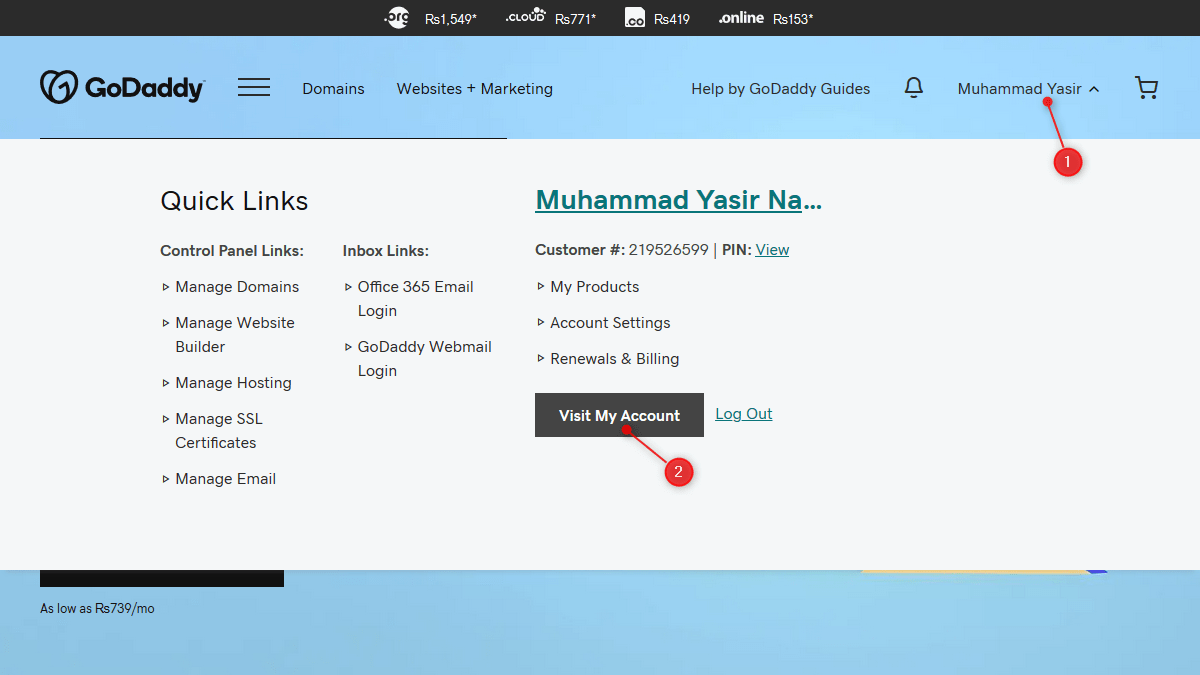
Note: The domain you want to use as primary domain must not be associated with any website and nor it should be used as addon domain or alias domain or else you will get the error from servers while changing the primary domain.
If the domain you want to use as primary domain is already being used as an addon domain and is associated with a website and you also want to migrate all the website data, then you can refer to this video “how to swap addon domain with primary domain”.
Step 3: Look for the “Web Hosting” section and click the “Manage” button. It will take you to a new window.
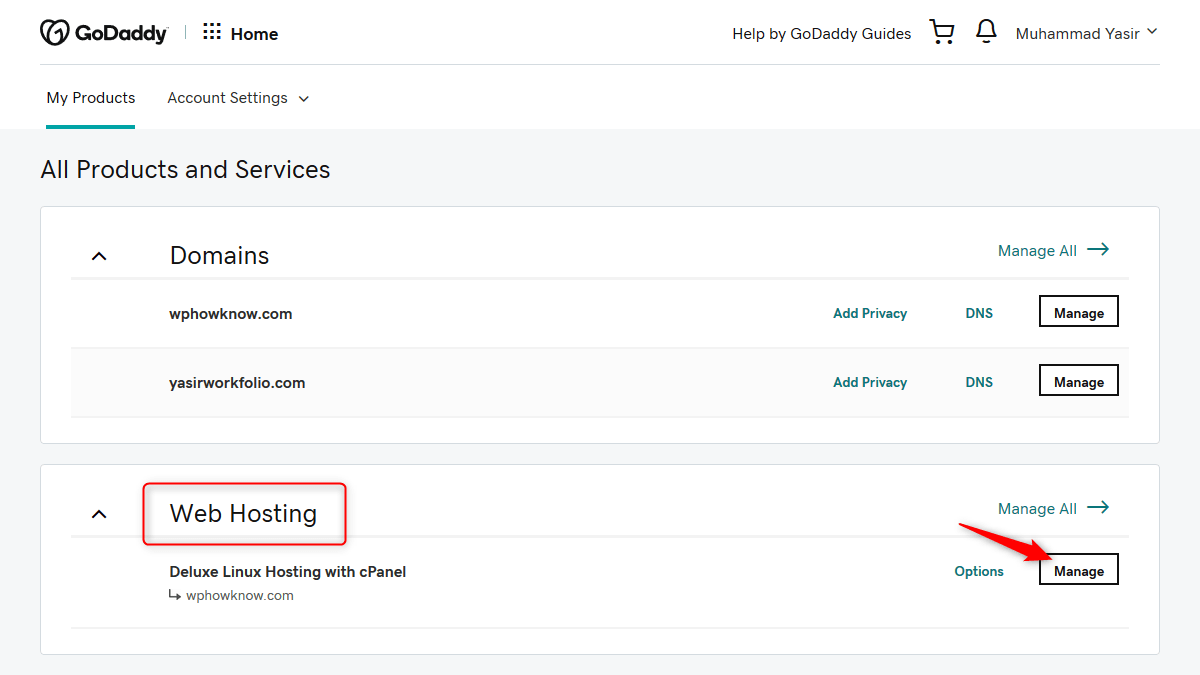
Step 4: Here, you will find the current primary domain name under the “Account” heading. Adjacent to this domain name, you will see a “Change” button. Just click that.
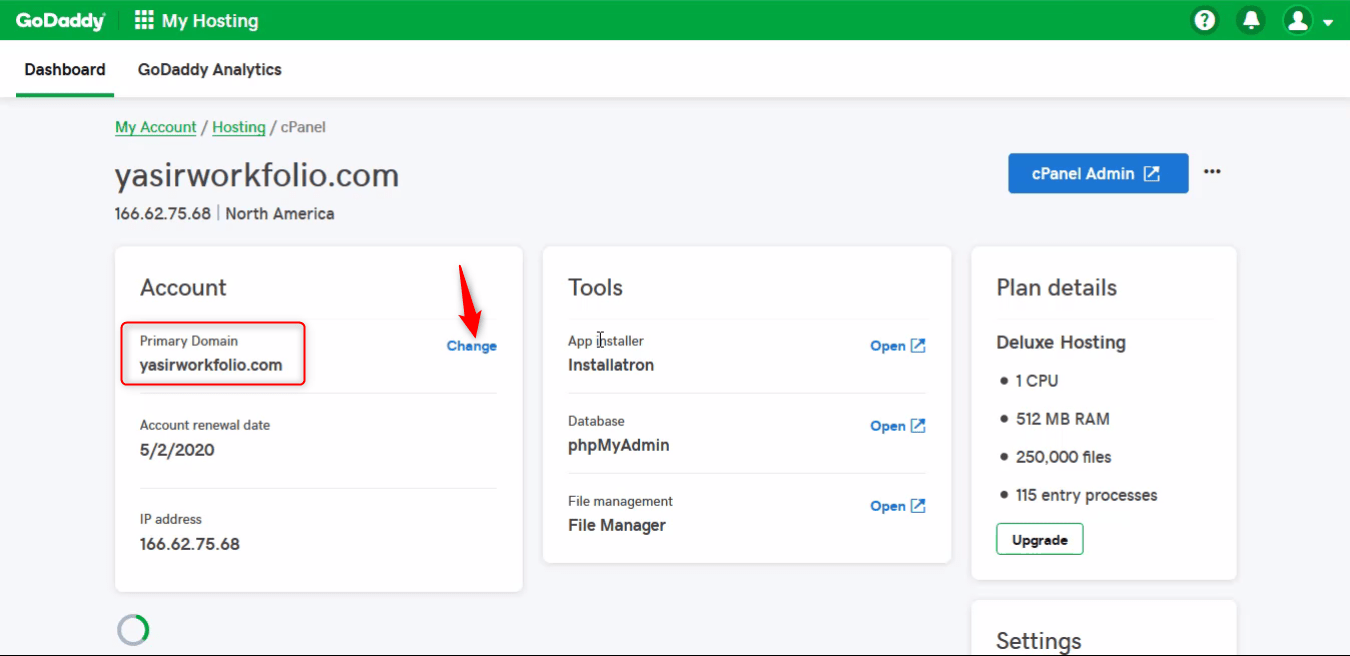
Step 5: As a result, a Pop up window will appear asking you to choose an option for changing primary domain.
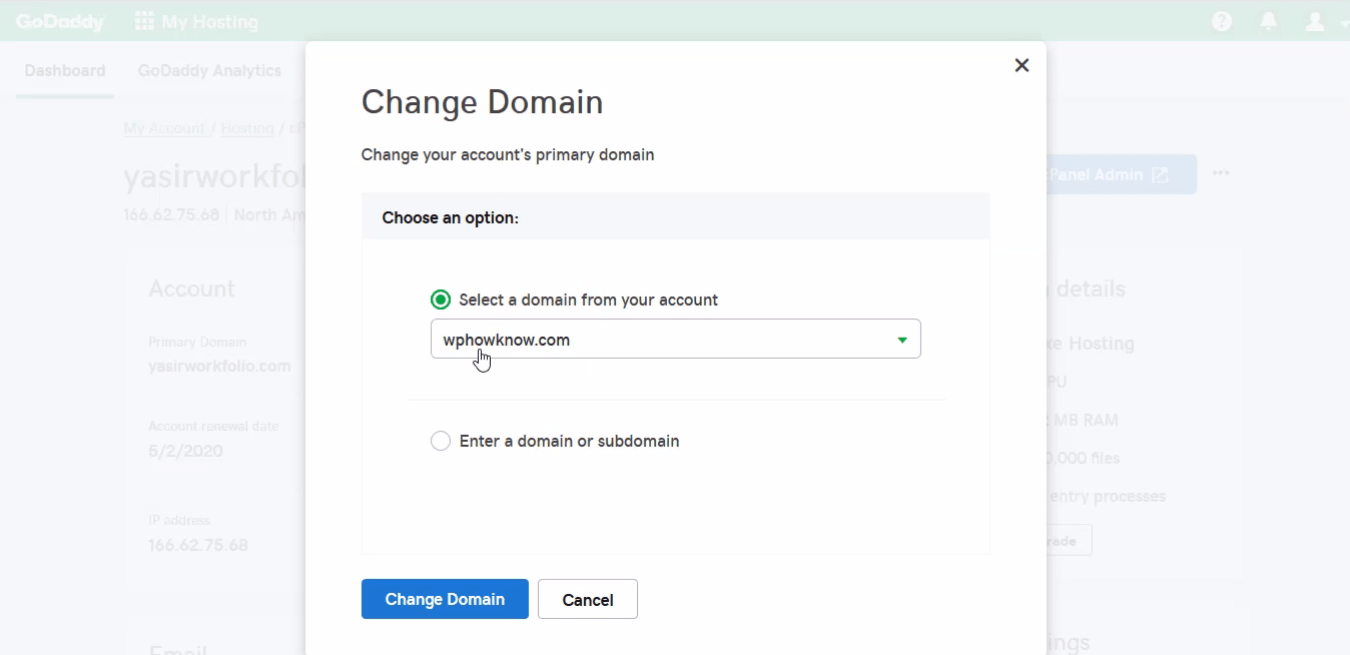
Step 6: Choose a domain from the dropdown under “Select a domain from your account” option that you want to use as primary domain.
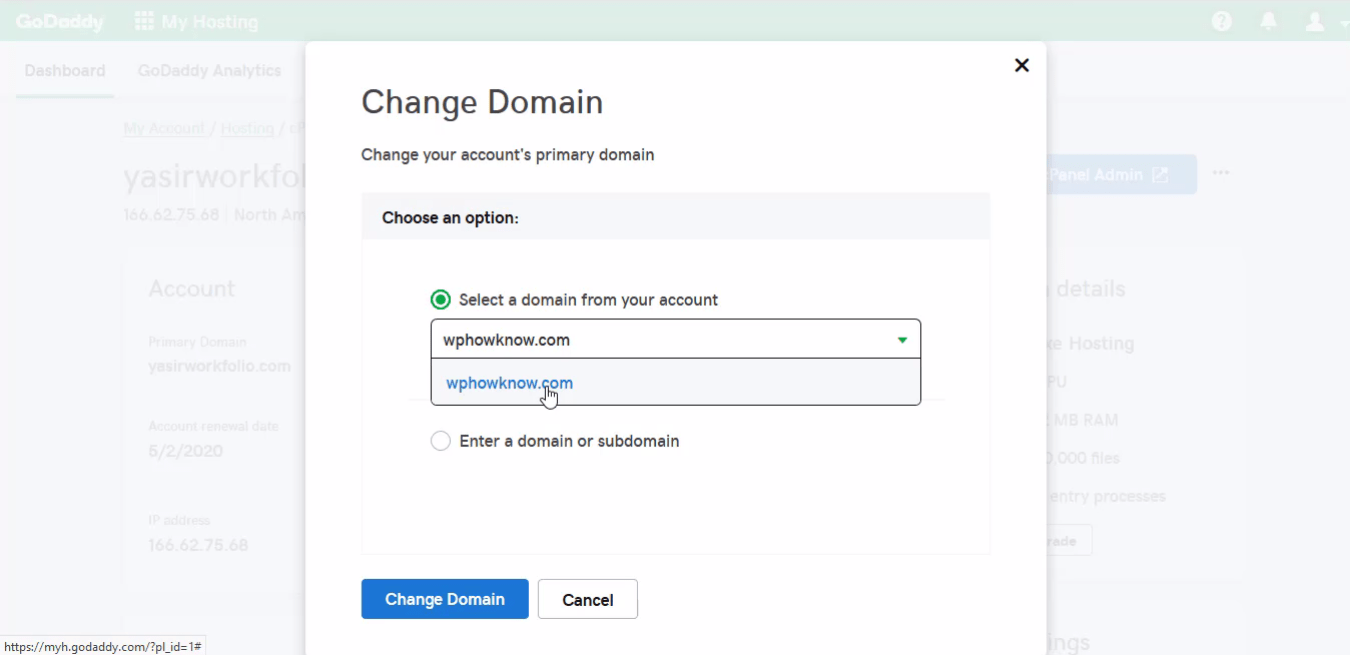
Step 7: After selecting the domain, click on the “Change Domain” button. After the primary domain has been changed you will receive a message showing that you have successfully changed your primary domain name.
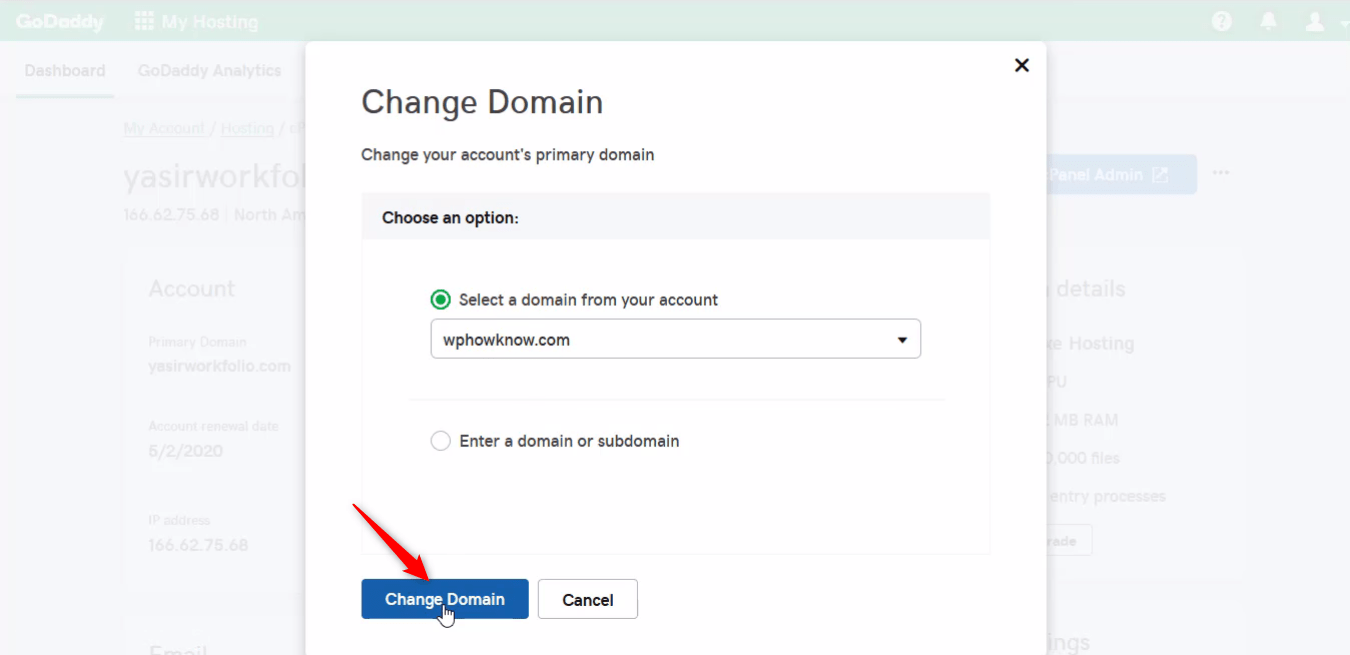
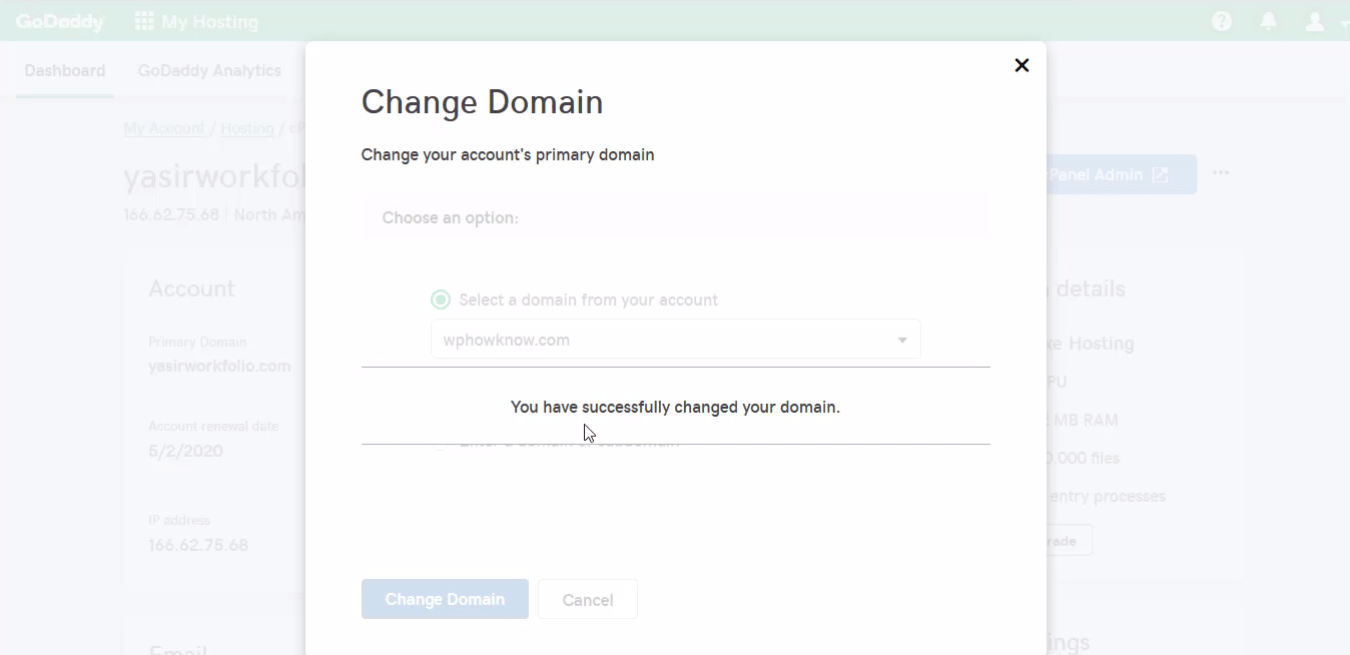
Video
Check out our video with example on “How to change Primary Domain on GoDaddy web hosting?”.
Final Words
That’s it, folks. Now you know how easy it is to change your primary domain name on GoDaddy web hosting account. In fact, you can successfully complete this process without any technical assistance.
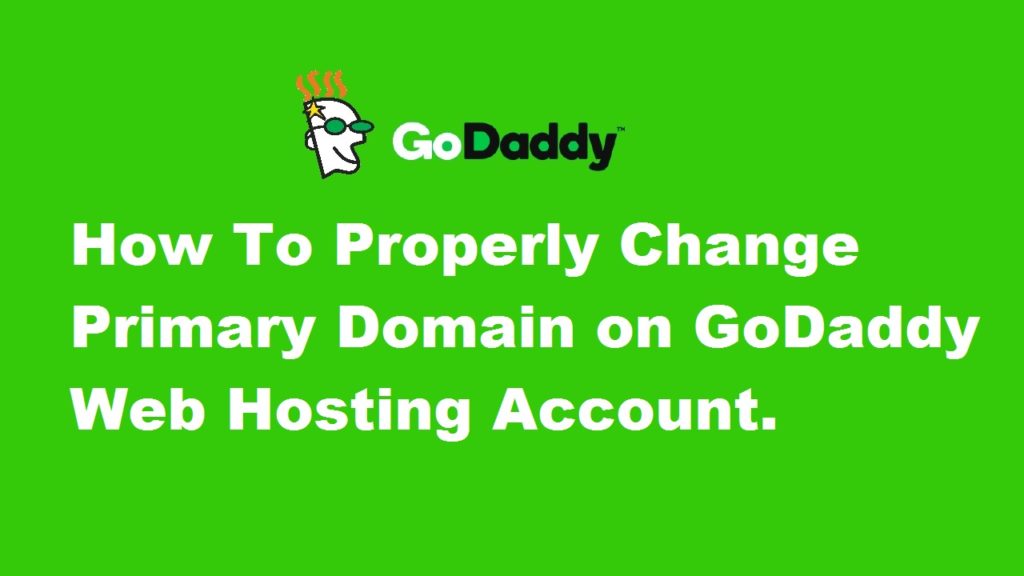
Hi There,
Can I ask if there’s any Bad influence caused by changing the primary domain name?
Regards
Daniel