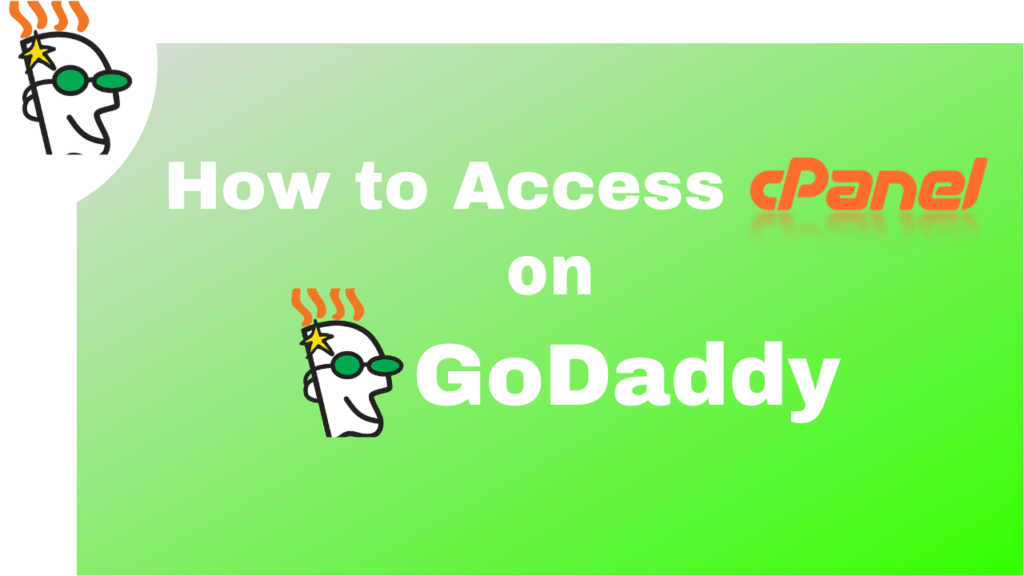Are you facing problem in finding and accessing the cPanel on your GoDaddy web hosting account? Then Don’t worry in this tutorial we will show you how to access cPanel in GoDaddy web hosting account.
But before that first, let’s see what cPanel is?
What is cPanel?
cPanel is a graphical, web-based interface for handling web servers. It helps in a way that you don’t need to recognize and remember command-line geekspeak or have to access a lot of Linux functions. A typical cPanel looks like this.
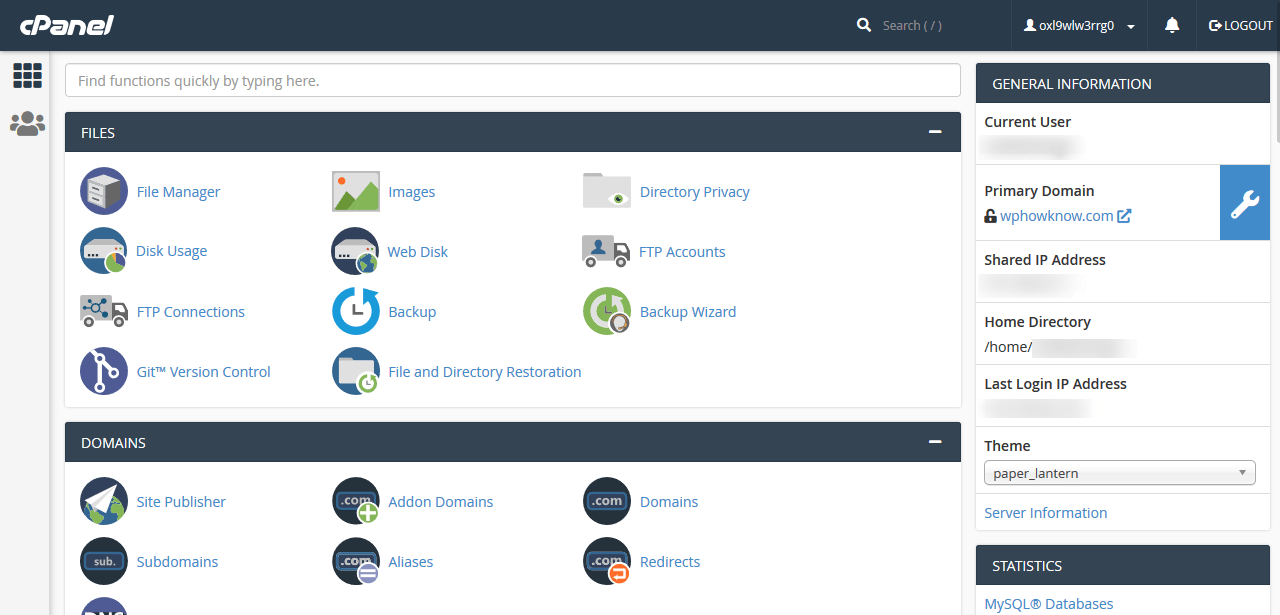
cPanel helps to manage many features of your hosting easily through the graphical interface. From within the cPanel, you can manage domains, web files, emails, security features, and much more. In short, cPanel is a very useful hosting control panel to manage different aspects of your web hosting easily.
Now let’s see step by step how you can access cPanel in GoDaddy web hosting.
How to Access cPanel in Godaddy web hosting account
Note: If you are using Managed WordPress hosting account on Godaddy, then you will not be able to access cPanel as in a Managed WordPress account Godaddy doesn’t provide cPanel access and to access your website’s file you will need to use FTP or SFTP account.
Follow below mentioned steps to access cPanel in Godaddy web hosting account.
- To access the cPanel first go to godaddy.com and click on the “Sign In” button in the top right corner of the screen.
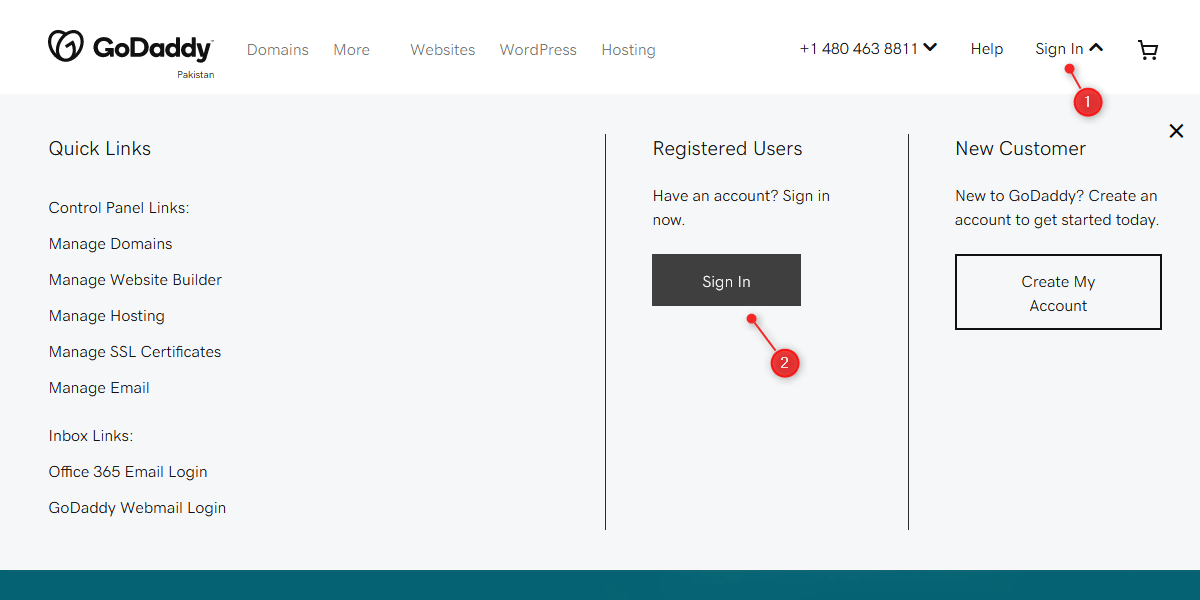
- Enter your username and password in the respective fields then click on the “Sign In” button.
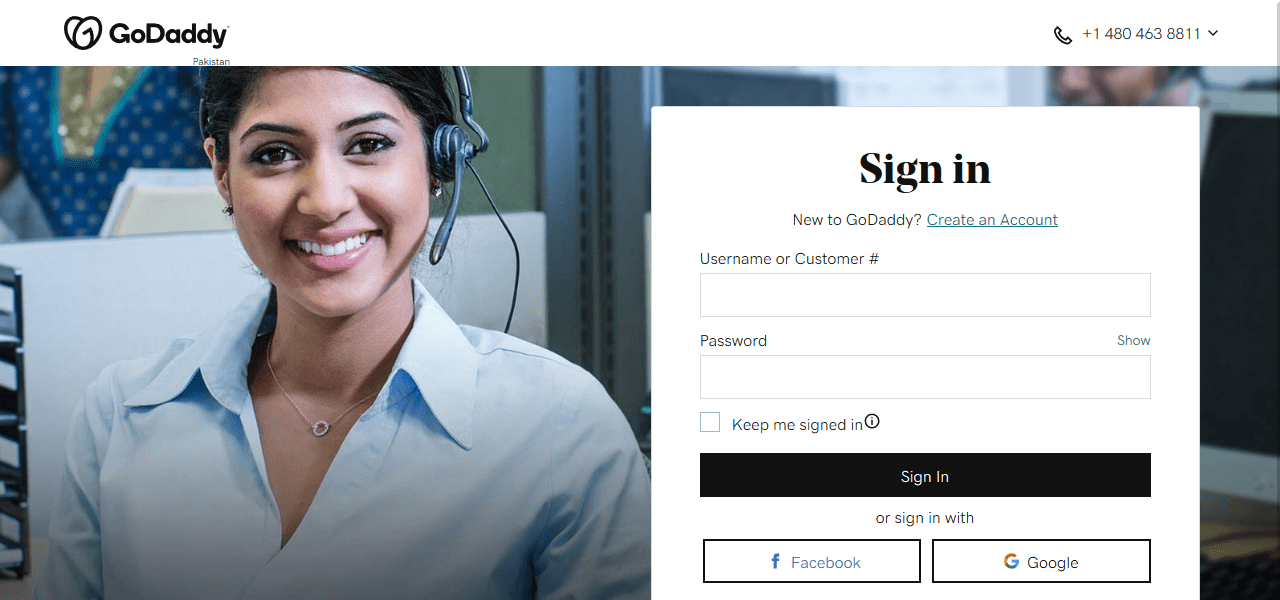
- Once you logged in, you will see all the products that are associated with your GoDaddy account like domains, web hosting accounts, and email accounts, etc.
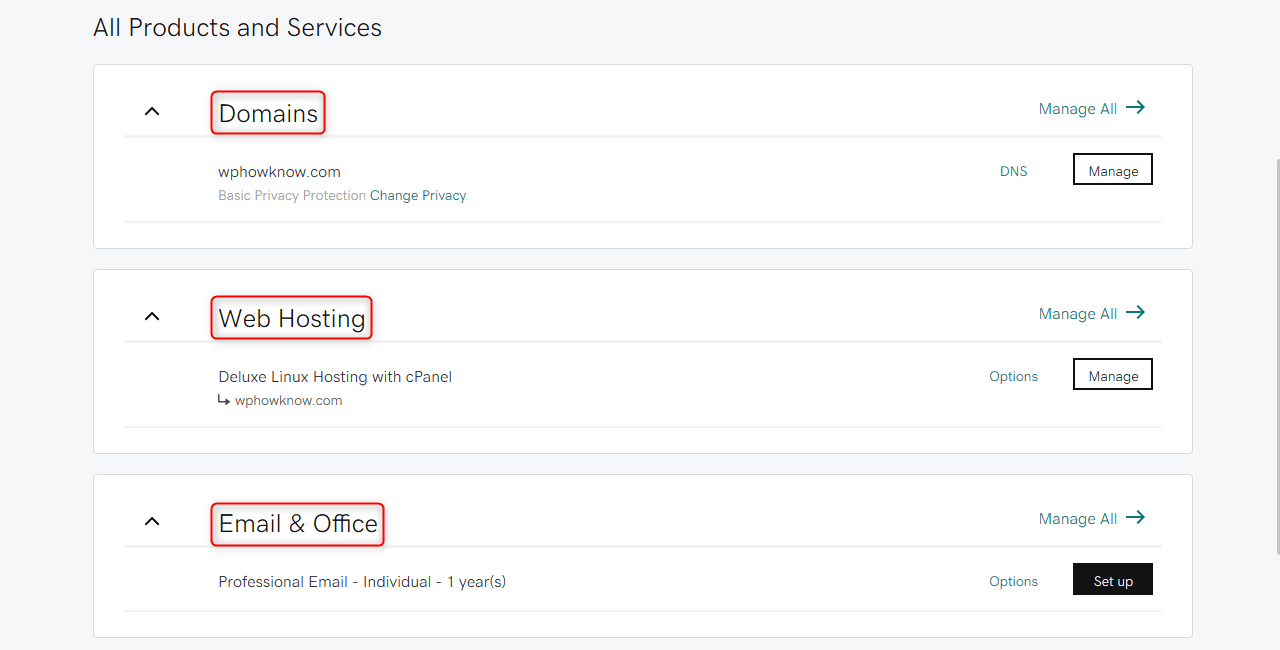
- Under the “Web Hosting” section, you will see all of the web hosting accounts that you have purchased from GoDaddy.
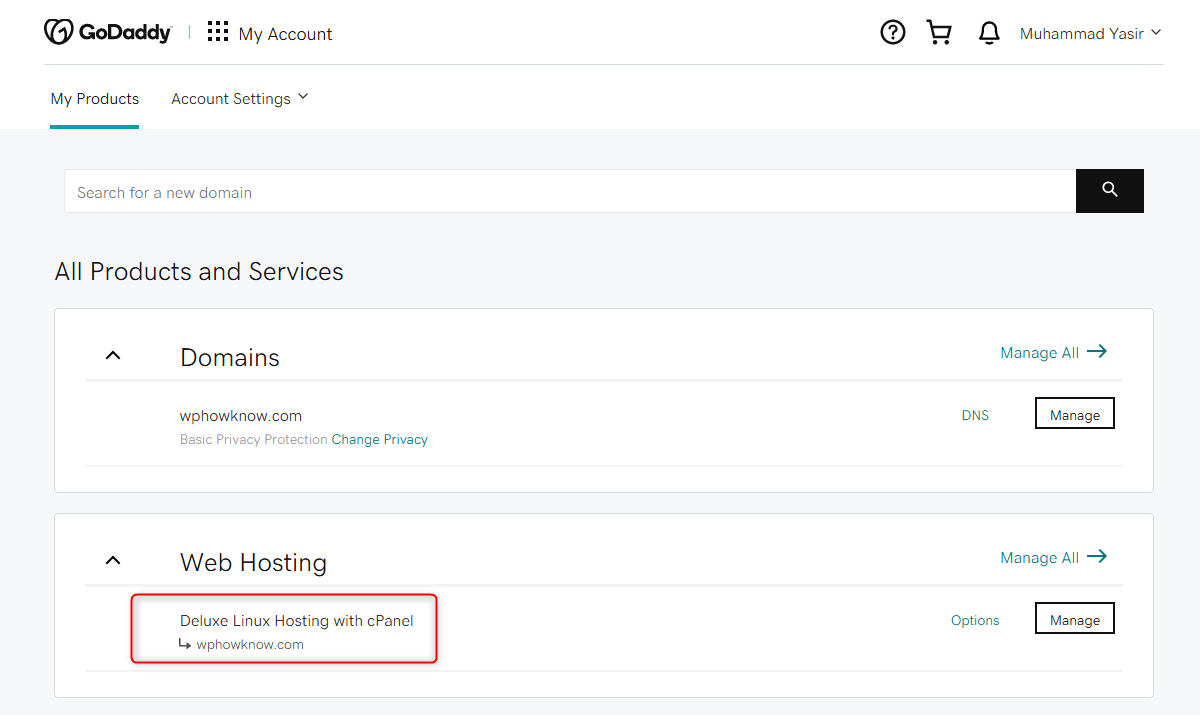
- Now to access the cPanel of a specific web hosting account, you will need to access the dashboard of that particular hosting account. For that click on the “Manage” button in front of the web hosting account.
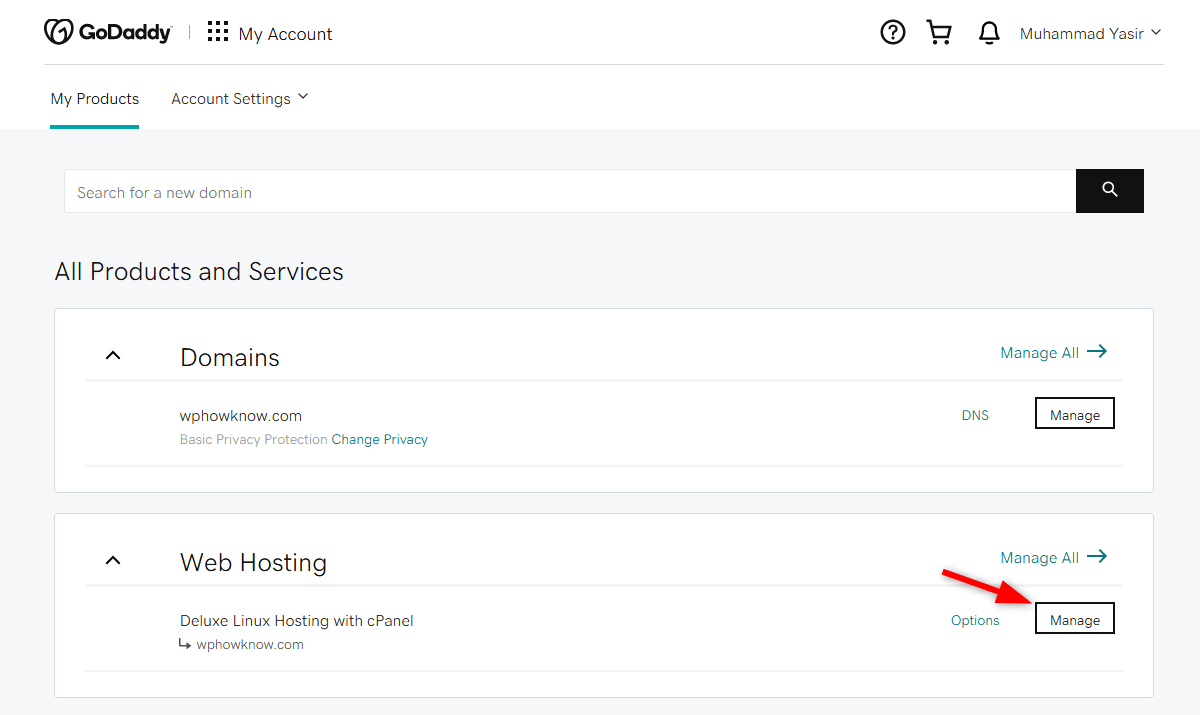
Once clicked on the “Manage” button, it will redirect you to another page which will be the dashboard of your web hosting account. - On the dashboard of your web hosting account, you can see different information related to your web hosting like under the “Websites” section you can see all the websites that are running on this particular hosting account. You can also see other information like the primary domain of your current web hosting account, its cPanel credentials, and your plan details, etc.
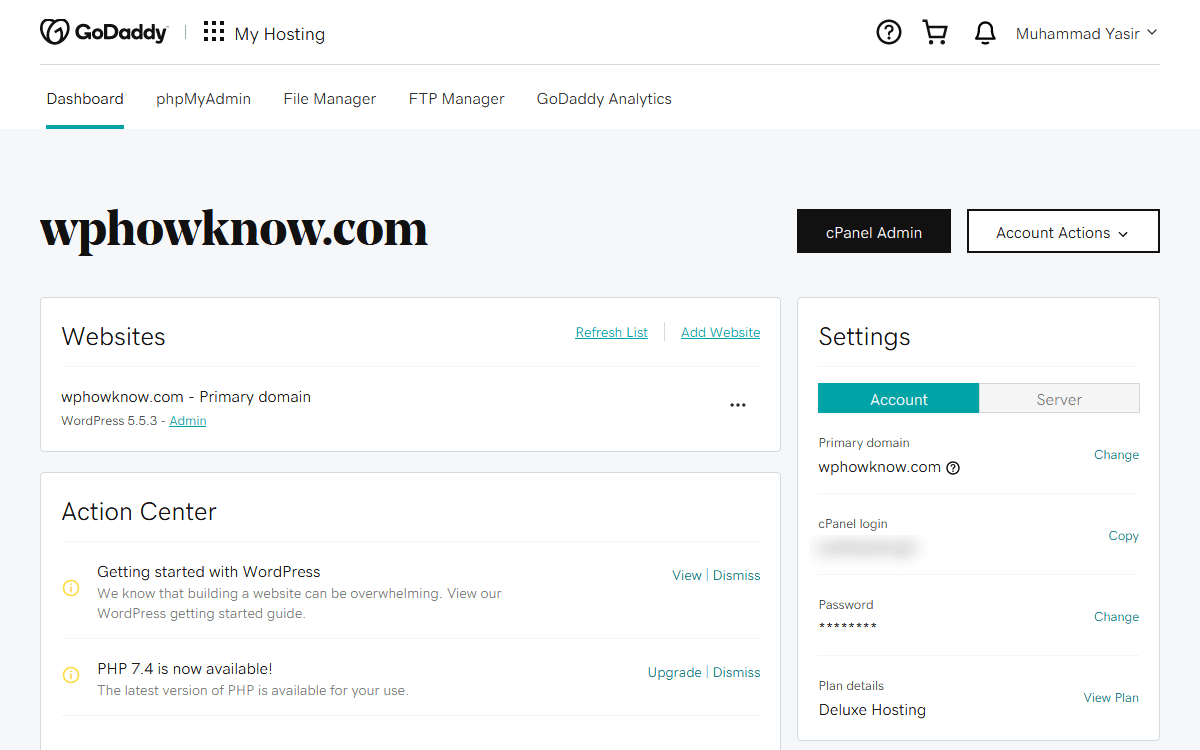
- Now to access the cPanel click on the “cPanel Admin” button and it will redirect you to the cPanel of your hosting account.

- Now on your screen, your cPanel is displayed. From here you can easily access all your databases, website files, settings, and domains, etc.
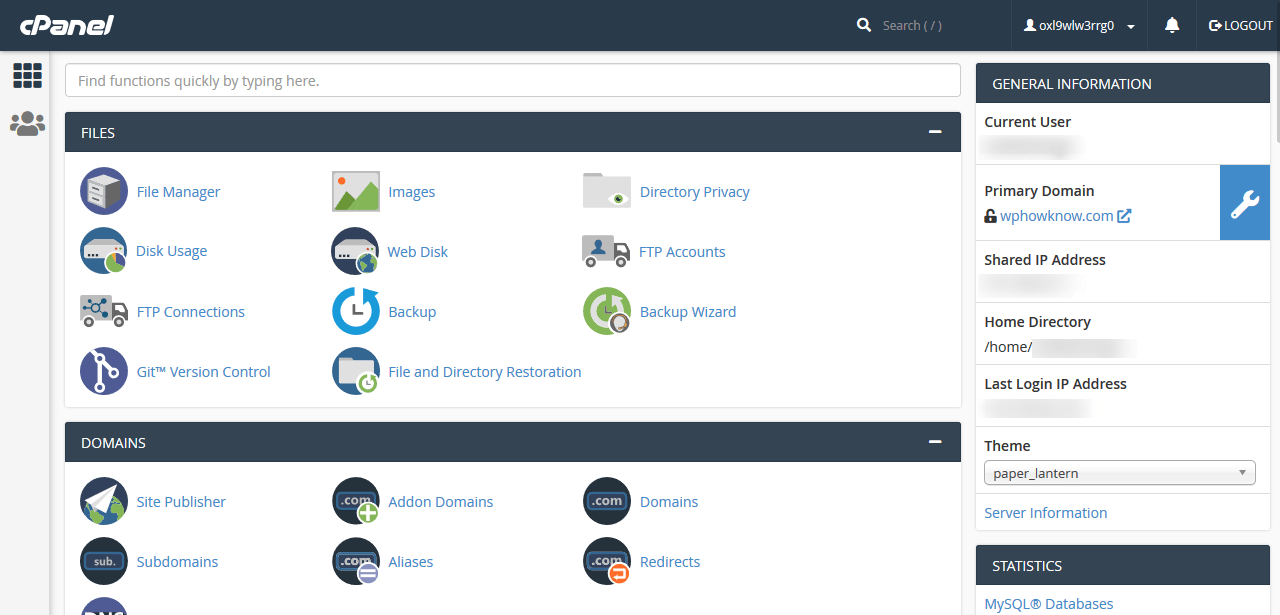
Conclusion
In this tutorial, we have discussed what is cPanel? and How to access cPanel in GoDaddy web hosting account? After reading this article, you will be able to login into cPanel in GoDaddy web hosting. This article is useful for beginners and anyone who is not familiar with all these processes.
Frequently Asked Questions (FAQ’s)
In Managed WordPress hosting account Godaddy doesn’t provide cPanel access and to access your website’s file you will need to use FTP or SFTP account.