On your WordPress website, does author page redirects to homepage instead of redirecting to the author’s archive page? If this is the case, don’t worry. In this tutorial, we will discuss what causes this issue and how you can fix author page redirecting to homepage issue.
In a typical scenario, when you click on an author’s page link (e.g. https://wphowknow.com/author/wphowknow), it redirects you to the author’s archive page. On the author’s archive page, all the posts written by the author are listed.
Now let’s take a look at the scenario in which author page gets redirected to the homepage. There are chances that, like most of the WordPress users, you might be using Yoast SEO or Rank Match plugin to boost the SEO of your website, which in fact is a really good thing to do. But you may be amazed to know that these plugins can be the reason for redirecting author page to the homepage. Now you might be thinking, why? Let me explain the reason.
When there is only one author on your website, then there are high changes that your blog page and the author’s archive page will show the same content i.e. posts and this same content can cause content duplication on your website, which can hurt your website’s SEO. To prevent this content duplication, Yoast SEO and Rank Match plugins redirect your website’s author page to a more authoritative page of your website, i.e. homepage or blog page. This way, it eliminates the chances of content duplication on your website.
Now let’s say for some reason you don’t want to redirect the author page to the homepage, or now you may have more than one author on your website, and you want to show their author’s archive page normally. So, how can you enable author pages for your website?
Below we will cover the methods to enable author pages while using Yoast SEO or Rank Math plugin.
To enable the author archive’s page while using Yoast SEO plugin, follow the below-mentioned steps.
- Hover your mouse over the “SEO” menu item in the left side menu and click on “Search Appearance.”

- Next, select the “Archives” tab.
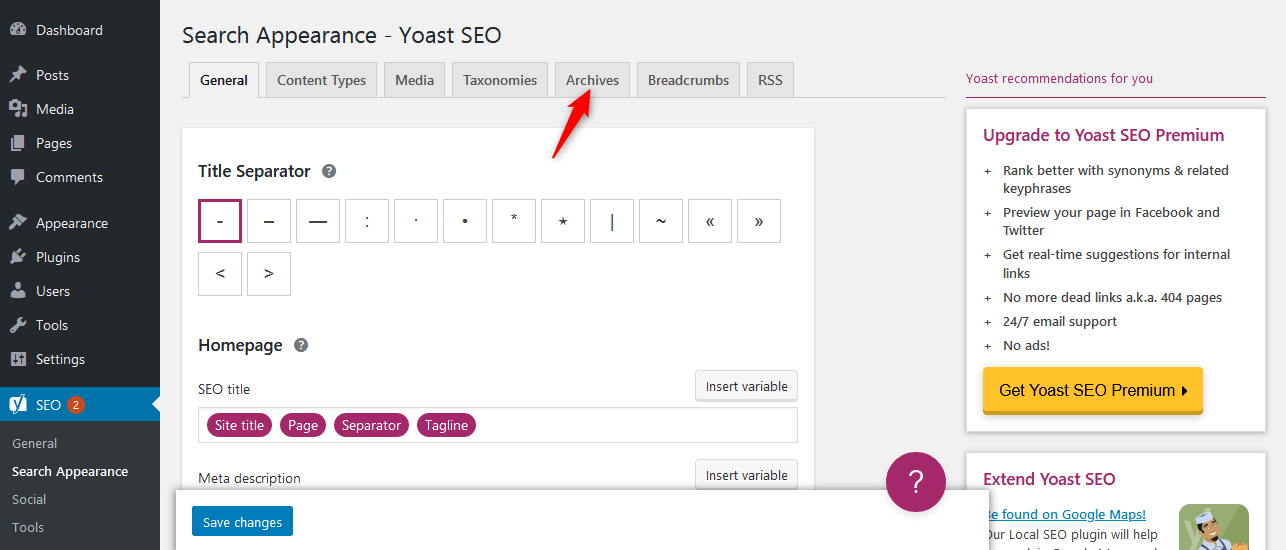
- Toggle “Author archives” from “Disable” to “Enabled” and click on “Save Changes” button.
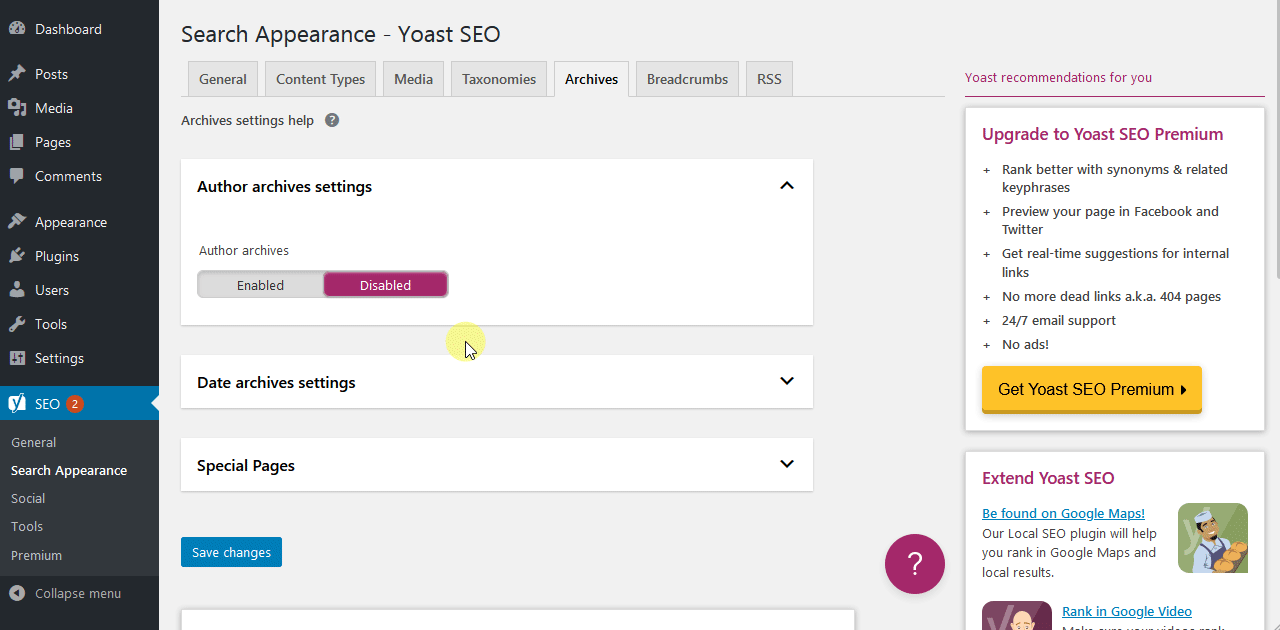
- Hover your mouse over the “Rank Math” menu item in the left side menu and click on “Titles & Meta.”
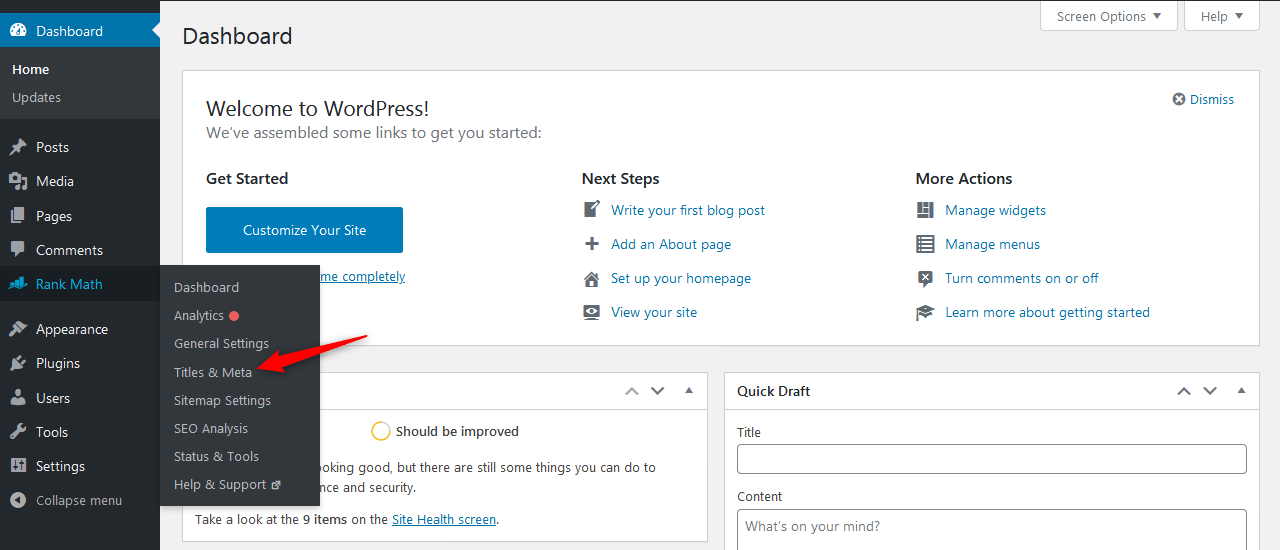
- Next, select the “Authors” tab.
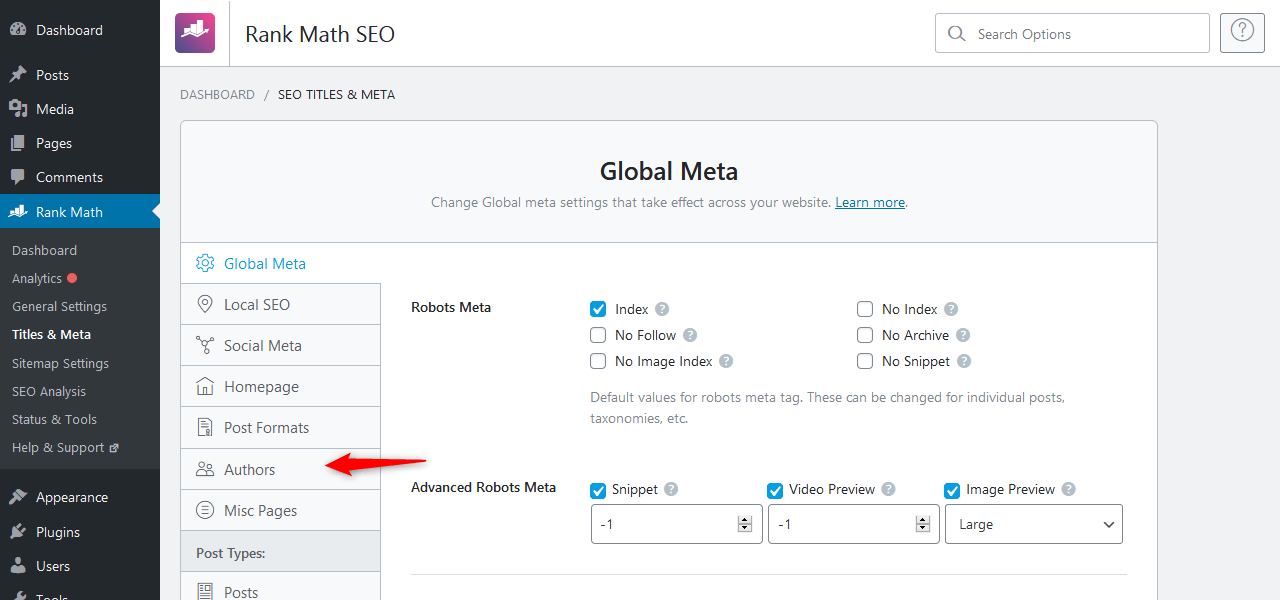
- Change “Author Archives” option from “Disable” to “Enabled” and click on “Save Changes” button.
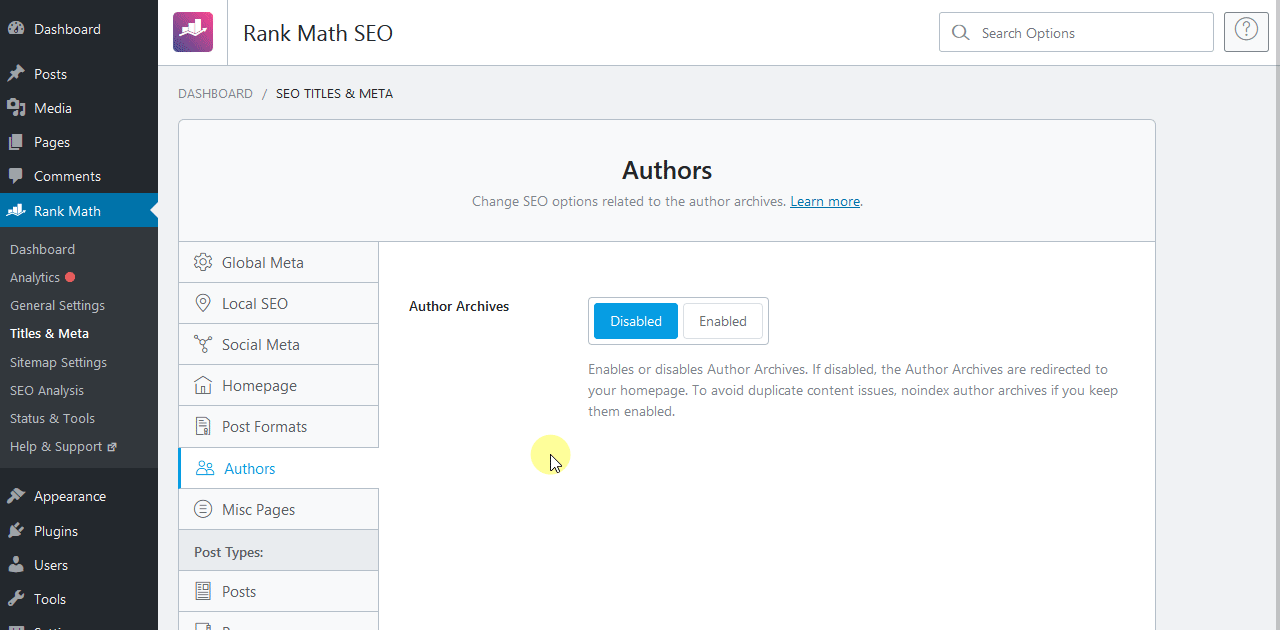
So, this is how you can fix author page redirecting to homepage issue.
Want to get WordPress and Web Hosting related video tutorials? Subscribe now to our YouTube channel. You can also follow us on Twitter and Facebook to get more tutorials, tips, How to guides, reviews and much more about WordPress and Web Hosting.
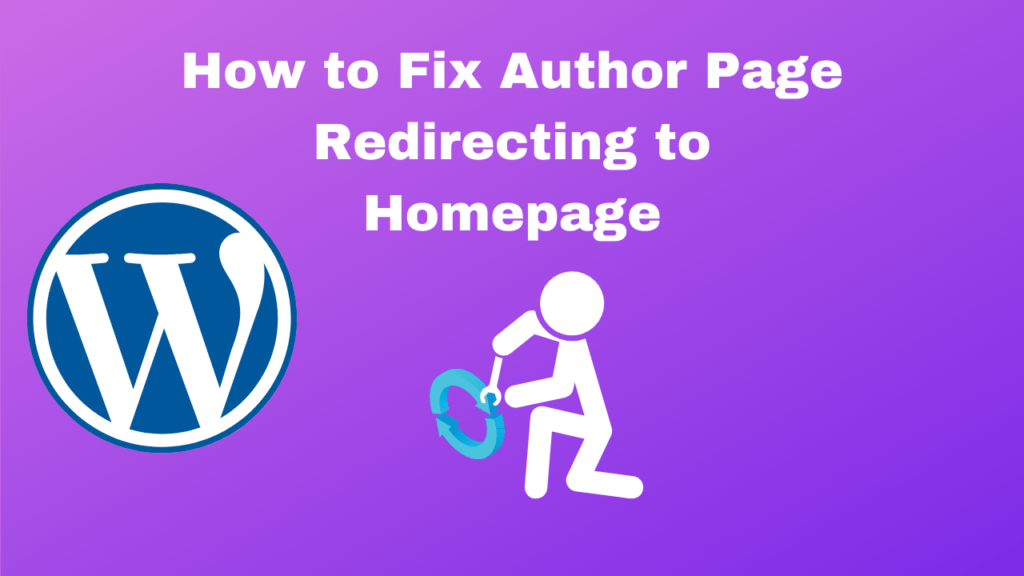
<3
Really useful.
Best regards 😉
Thank You so much for this. Very Useful
You save my time
Super helpful, thank you!