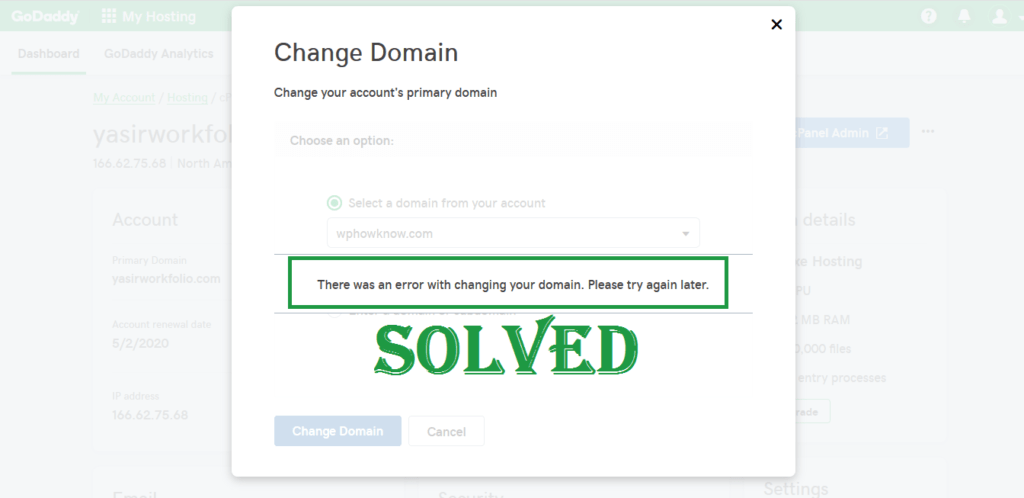Sometimes when you try to change the primary domain on your GoDaddy web hosting account, you get this frustrating error “There was an error with changing your domain. Please try again later”. This error stops you from changing your primary domain on GoDaddy.
The reason for this unexpected error is that the domain you want to use as primary domain is already set as an addon domain or alias domain. So, before changing the primary domain, you should cross-check that the domain that you want to use as primary domain is not already set as an “addon domain” or as an “alias domain” in your web hosting account.
Here is the step by step guideline that will help you on how to solve this unexpected error when trying to change the primary domain on GoDaddy web hosting, how a user can check his addon/alias domains, and how a user can change the primary domain.
Before we start, here is a short video explaining what causes this error and how to fix it.
How to Solve Changing Primary Domain Name Issue on GoDaddy
The first step to solve this issue involves that you should check either the domain name you want to set as primary domain should not be already added as addon domain or alias domain.
- To check that first go to cPanel in your web hosting account. Now in cPanel under “DOMAINS” section, you can check the domains that are added as addon domains or alias domains by clicking “Addon Domains” and “Aliases” links respectively.
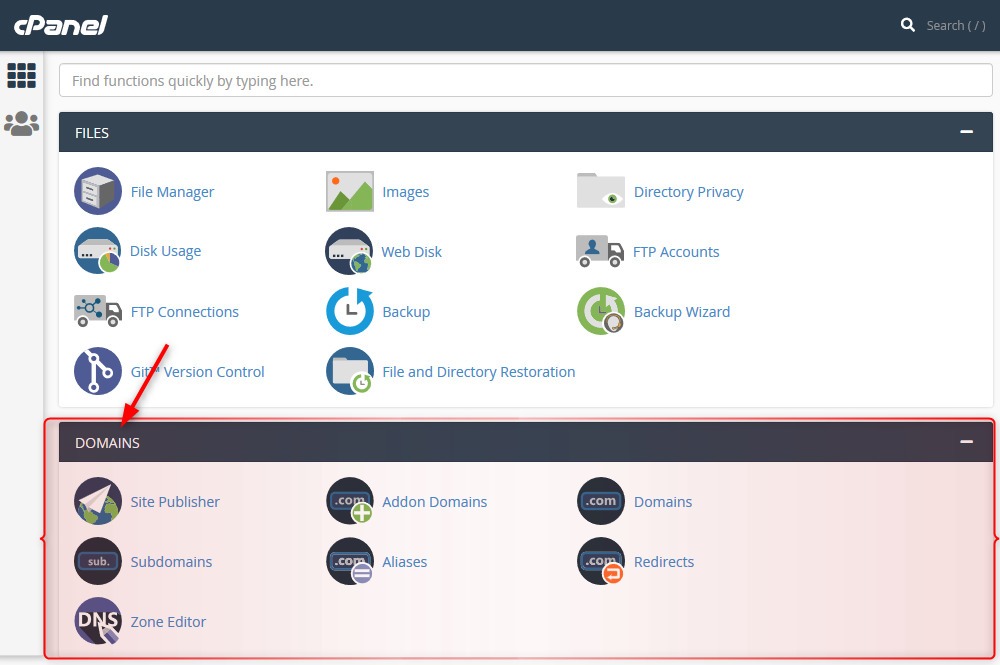
- For this tutorial, let’s check the domains that are added as an addon domain. For that click on “Addon Domains” link under “DOMAINS” section.
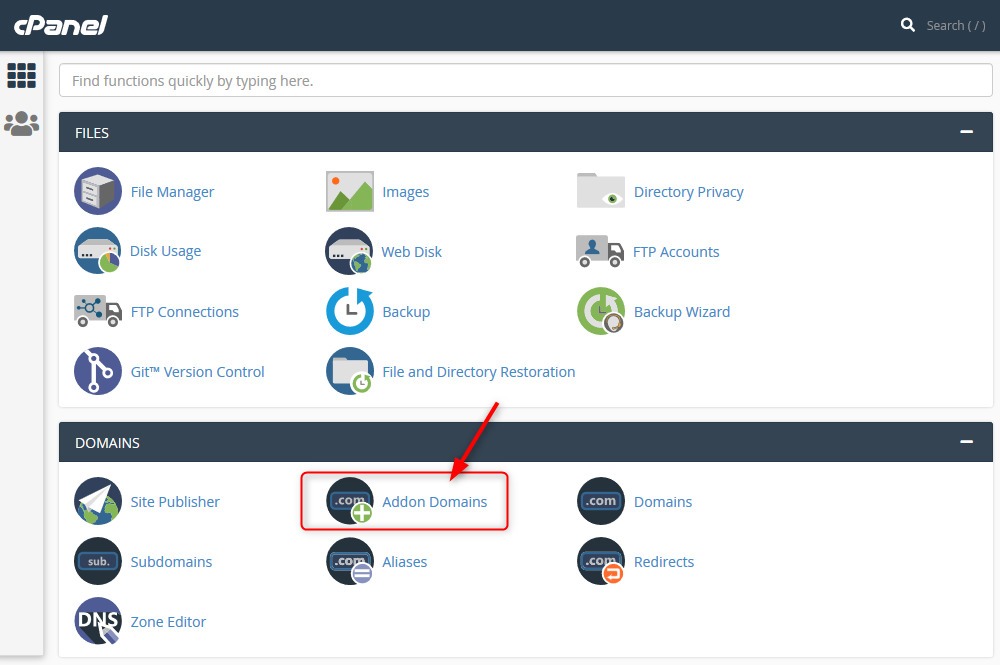
- Here you will see all the domains that are added as addon domain in your web hosting account. Now, check if the domain you want to set as primary domain is in this list or not. If it is in this list you would have to remove that domain as addon domain. For that click on “Remove” button in front of the domain name under “Actions” column.
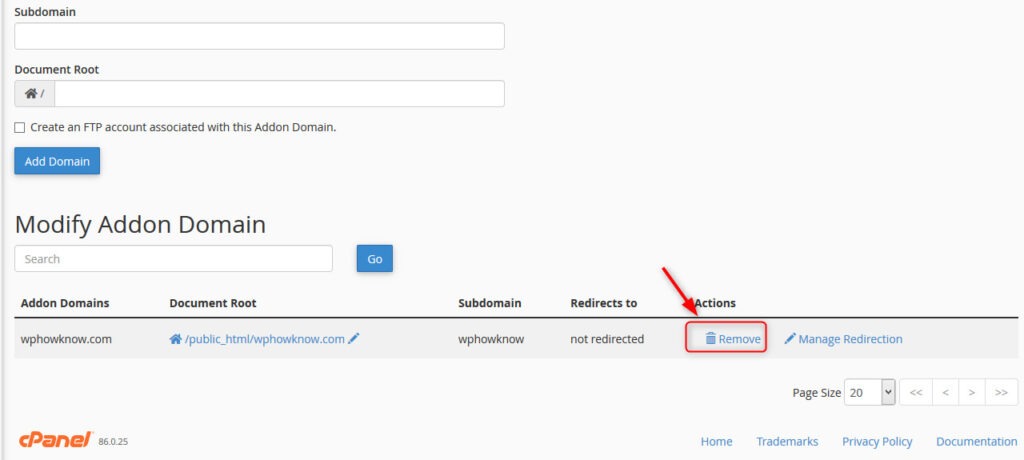
Note: If the domain you want to set as primary domain is not in the addon domains list, check in the aliases domains list.
- Now, GoDaddy will ask you to remove the domain as addon domain. Click on “Remove” button.
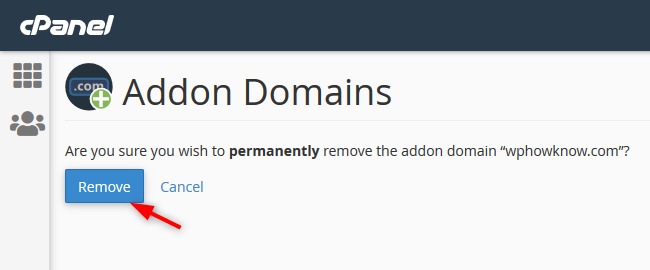
- Now, GoDaddy will show you a confirmation message that the domain has been successfully removed as the addon domain.
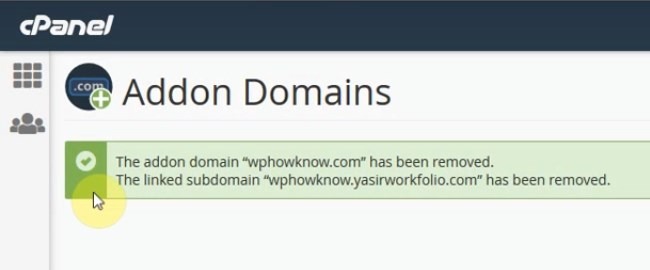
- Now, once again go to the dashboard of your GoDaddy web hosting account. To change the primary domain click on “Change” link in front of “Primary Domain”.
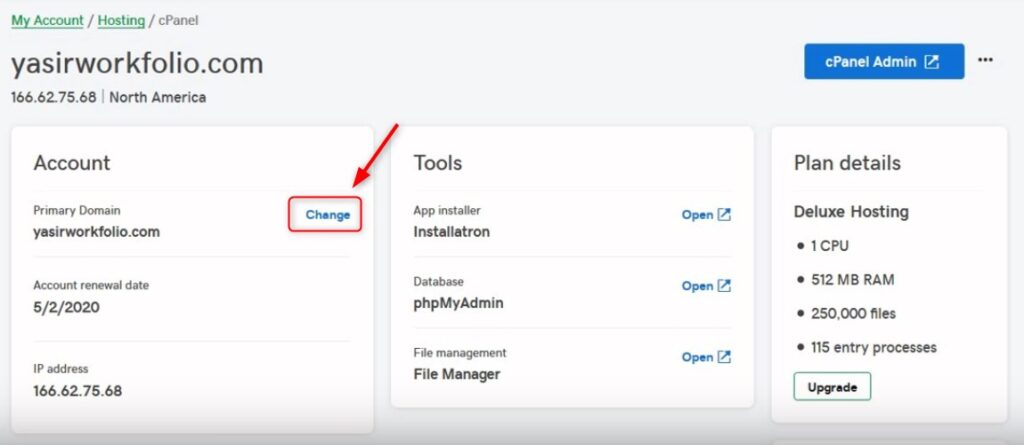
- A popup will appear, here select the domain that you want to set as the primary domain under “Select a domain from your account” option and click on “Change Domain” button.

- After the successful change of primary domain, you will see a confirmation message.
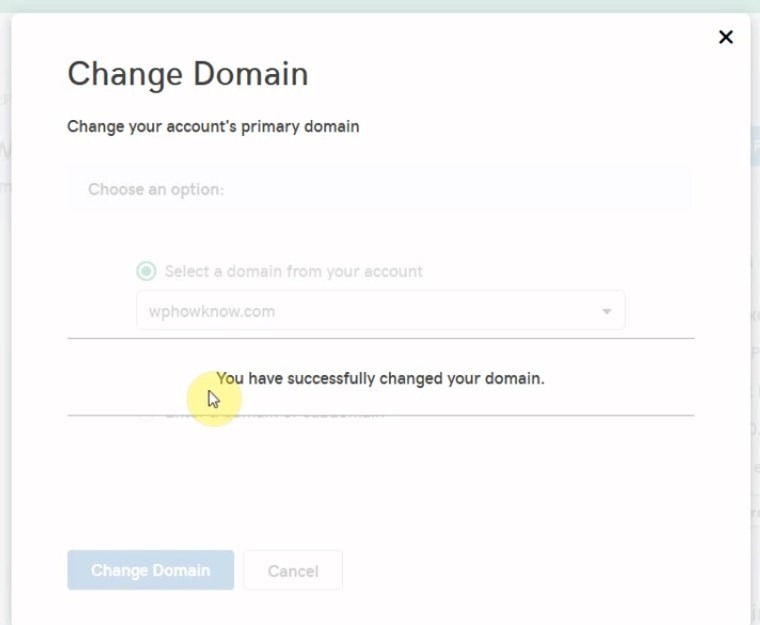
If you want to see a more detailed way to change the primary domain on GoDaddy account, consider reading our article “How to Change Primary Domain on GoDaddy Web Hosting?”.
Conclusion
Here in this article, we have elaborated step by step guidelines on how to change the primary domain in GoDaddy hosting account and how to tackle “There was an error with changing your domain. Please try again later”. No doubt, most of the WordPress experts take it as a light note. However, for beginners this article can be very handy. Now you can change the primary domain on your hosting account with few clicks.