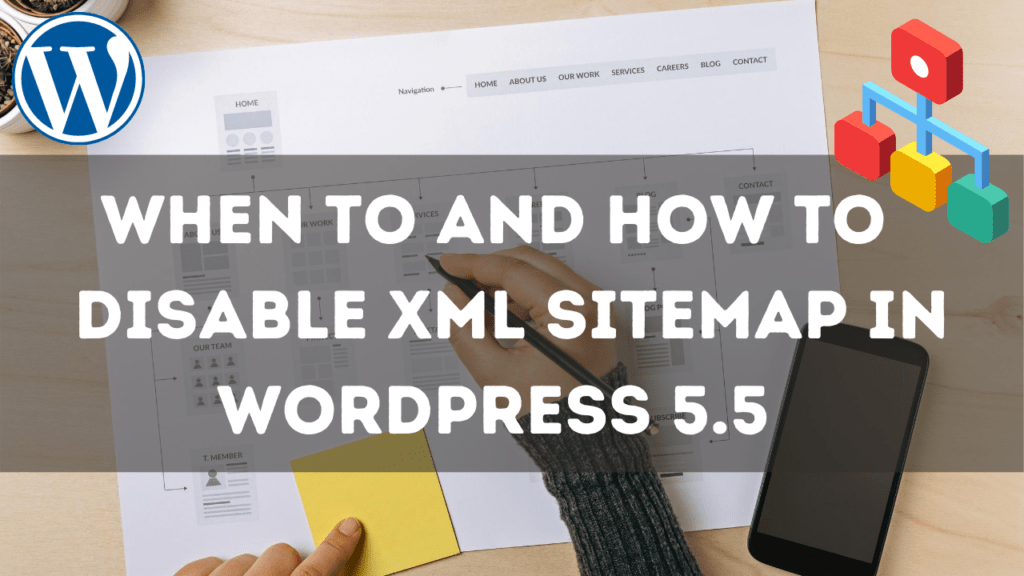WordPress has recently launched a default sitemap feature on its latest 5.5 version release on August 11, 2020. After WordPress 5.5 release, every website now generates an XML sitemap by default.
If you are already using a plugin to generate a sitemap of your website, you might have questions like will default WordPress sitemap affect your website in any way? And should you disable the default WordPress sitemap feature or not?
If you’ve just started a website, you might be wondering whether you should use it or not and how you can access your sitemap generated by WordPress.
We will cover all about the new XML sitemap feature in this article.
Article main points.
- What is an XML Sitemap
- WordPress 5.5 Sitemap Pros and Cons
- Methods to Disable Default WordPress Sitemap
But before getting into further details, it is essential first to learn what an XML sitemap is and its importance.
What is an XML Sitemap?
The XML sitemap contains all URLs of a specific website that provides google a map to read the contents of your website. How is it important? Sitemaps are essential for good SEO score and website ranking. Due to its importance, plugins like Yoast SEO, Rank Math, or SEOPress offer XML sitemap as a feature.
WordPress 5.5 Sitemap Pros and Cons
WordPress 5.5 has introduced a built-in XML sitemap feature which is enabled by default in WordPress 5.5 and above.
As every new feature comes with its pros and cons, so does the default WordPress sitemap. Let’s have a look at the pro and cons of it.
Default WordPress Sitemap Pros
For now, there are no prominent advantages of a built-in WordPress sitemap. The only advantage is for those users who are setting up their first website and don’t know anything about sitemaps. WordPress will take care of them and will generate a sitemap of their website automatically.
To access the sitemap generated by WordPress, just type /wp-sitemap.xml after your site URL, e.g., yoursite.com/wp-sitemap.xml in the browser address bar and press enter. It will open the sitemap generated by WordPress. WordPress generated sitemap looks like this (See image below)
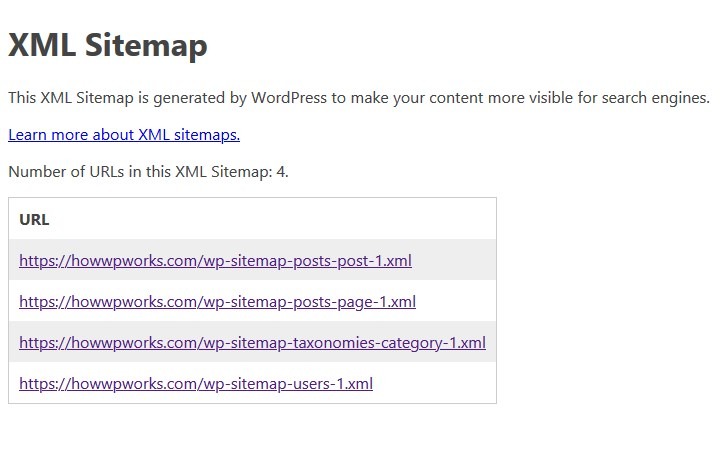 You can also use the default sitemap if you don’t want to use a plugin to generate a sitemap.
You can also use the default sitemap if you don’t want to use a plugin to generate a sitemap.
Default WordPress Sitemap Cons
As opposed to advantages, the default sitemap has more disadvantages.
- It includes all of URLs of your website. You can’t disable categories, posts, tags, authors users, or pages from showing up on a sitemap from your website dashboard.
- The management of WP sitemap can be done only in WordPress code at the moment. So, it doesn’t allow you to make changes. You can’t do it if you are not enough technical savvy.
If interested, here is a link that contains WordPress functions related to the sitemap and how to use them https://make.wordpress.org/core/2020/07/22/new-xml-sitemaps-functionality-in-wordpress-5-5/.
Now let’s see methods of how to disable the WP built-in sitemap.
Methods to Disable Default WordPress Sitemap
First thing first, if you are using well-maintained plugins like Yoast SEO, Rank Math, or SEOPress then you don’t have to bother about the default WP sitemap update as these plugins will take care of this without having you to do anything. But be sure that you are using the latest version of these plugins.
If you are using any other SEO plugin to generate a sitemap for your website, you should ask the plugin’s developers how they are handling it, and you need to do anything on your side or not.
Now, if you are not using any plugin to generate a sitemap for your website and want to disable the WordPress default sitemap, here are two methods.
Disable Default WordPress XML Sitemap Using a Plugin
You can disable the WordPress XML sitemap using a plugin called Disable WP Sitemaps by Jeff Starr. You can easily download the plugin from the WordPress plugin repository. However, if you are a new WordPress user and want to learn how to install a plugin, read our complete guide about How to install a plugin in WordPress.
Here is a quick method to install this plugin.
- Go to Plugins within your dashboard and click on Add New.
- Search for “Disable WP Sitemaps” in the plugins search bar.
- Click on “Install Now” and after installation, click on “Activate.”
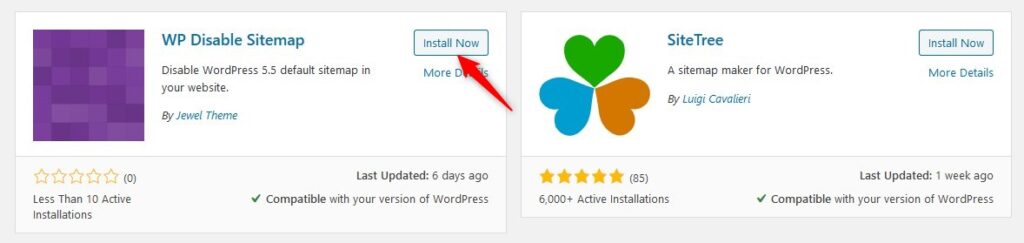
After installing and activating the “Disable WP Sitemaps” plugin, WordPress sitemap will be disabled automatically, and you don’t have to do any extra configurations.
Disable Default WordPress XML Sitemap Using Code
To disable the WordPress 5.5 default sitemap with code, insert the following code into functions.php file of your theme:
add_filter( 'wp_sitemaps_enabled', '__return_false' );
This one line of code will disable the default WP XML sitemap for your website.
Conclusion
In this article, you have learned about new XML sitemap update, its pros and cons and how to disable default WordPress sitemap using two methods. If you’re using well-maintained SEO plugins, this update will not create a conflict for your website.
We hope that this article can disable default WordPress XML sitemap using a plugin or code. If you’ve any questions about recent update, hit the comment section below.
Want to get WordPress and Web Hosting related video tutorials? Subscribe now to our YouTube channel. You can also follow us on Twitter and Facebook to get more tutorials, tips, How to guides, reviews and much more about WordPress and Web Hosting.