Are you ready to try out new features and updates of WordPress 5.4 that has been be released on March 31, 2020. WordPress 5.4 is named “Adderley” in honor of Nat Adderley.
The latest version of WordPress is available for download or update in your dashboard.
In the newer version, major improvements focused around Block/Gutenberg editor by adding more Blocks, Embeds, Social icons and Color customization options etc which is a good news for content creators.
May be now it’s time to learn Gutenberg/Block Editor and say bye-bye to Classic Editor.
What’s new in WordPress 5.4 – the first significant release of the year 2020? Let’s dive into the most interesting features and updates that came with WordPress 5.4. Here are some of the highlights of new features and updates.
- New Welcome Guide
- Fullscreen Mode by Default
- Addition of New Blocks
- Addition of New Embed
- Block Color Improvements
- Images/Gallery Related Improvements
- Improved “Block Toolbar” on Mobile Devices
- Performance Improvement
- Site Health Widget
- Add Caption below the Table Block
- Improvements for Developers
- Accessibility Improvements
The New Welcome Guide
WordPress 5.4 came with a Welcome Guide that will explain about blocks, library and will provide a link to the WordPress block editor guide.
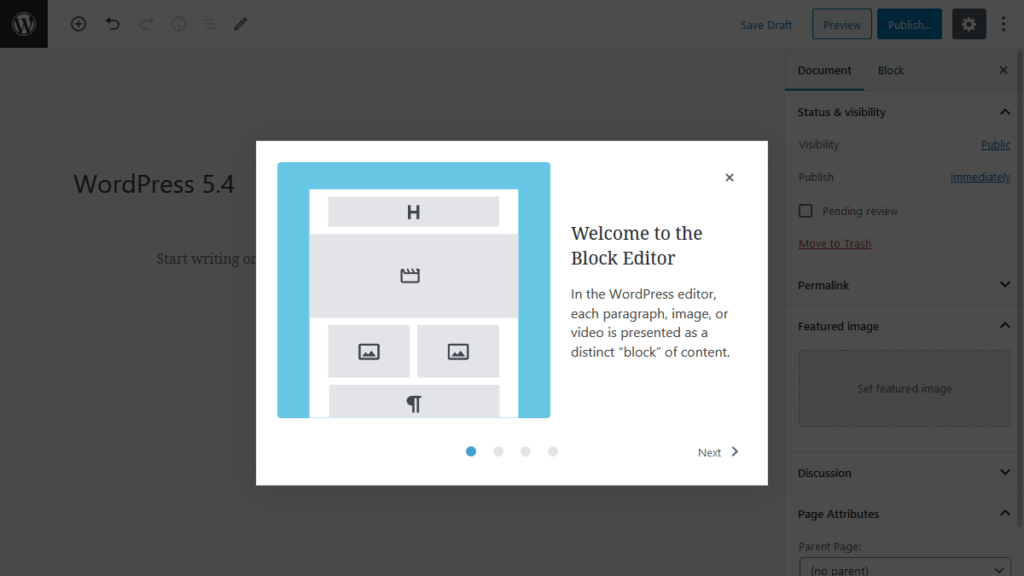
If you want to relaunch welcome guide, you can do that by clicking the “vertical ellipsis” icon on the top-right corner of the edit screen and then click on “Welcome Guide”.
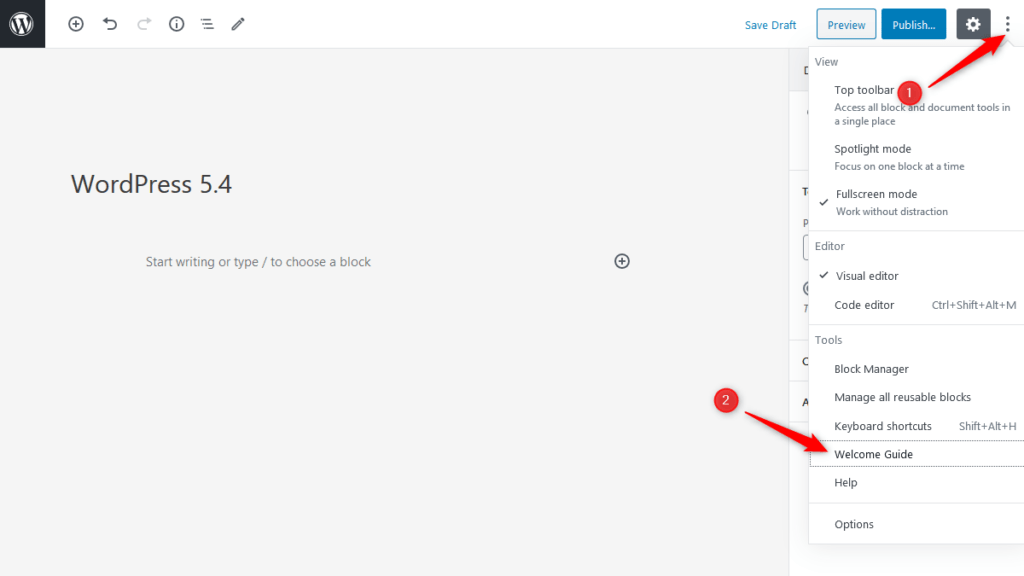
Fullscreen Mode Enabled by Default
With WordPress 5.4 update, now the editor will behave differently for the first time when you will open the editor in a new installation or on a new device. The editor will open in “Fullscreen mode” by default.
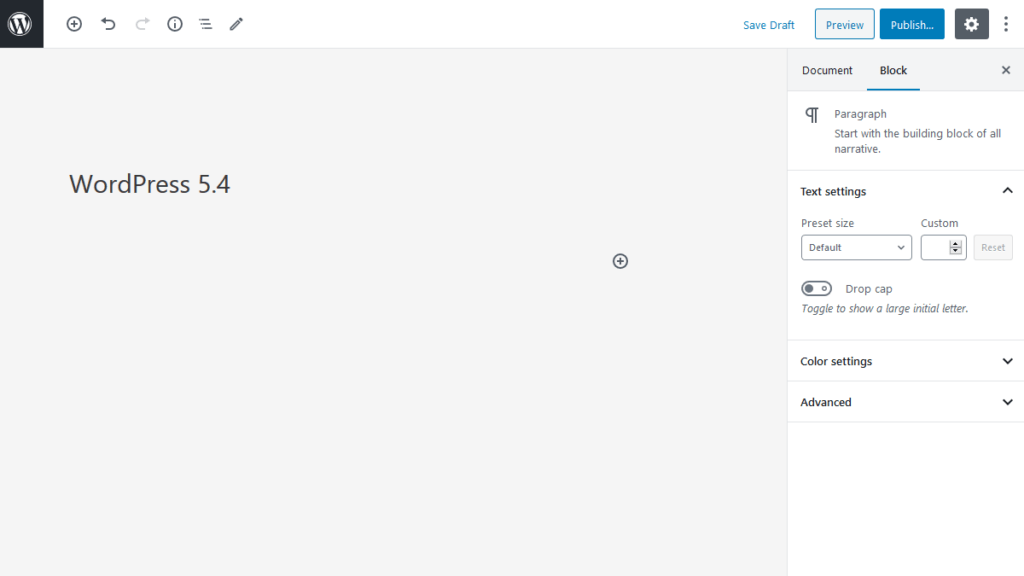
If you want to turn off “Fullscreen mode”, click on the “vertical ellipsis” icon on the top-right corner of the edit screen and then click on “Fullscreen mode” option.
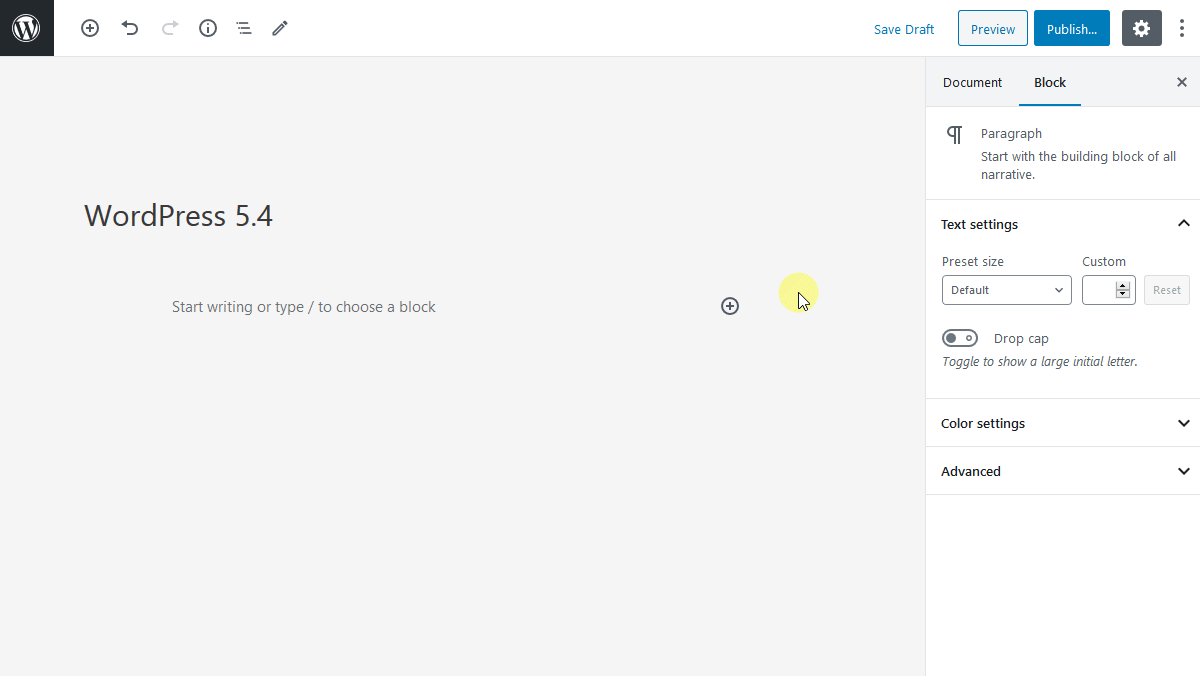
New Blocks in WordPress 5.4
WordPress 5.4 included two new blocks (sort of) to the library.
Social Icons block will let you add links to your social media profiles or pages easily while editing the WordPress posts or pages.
You can add the Social Icons block by typing /social in an empty block and then hit enter.
Or you can click on the “Add block” icon and then search for social icons.
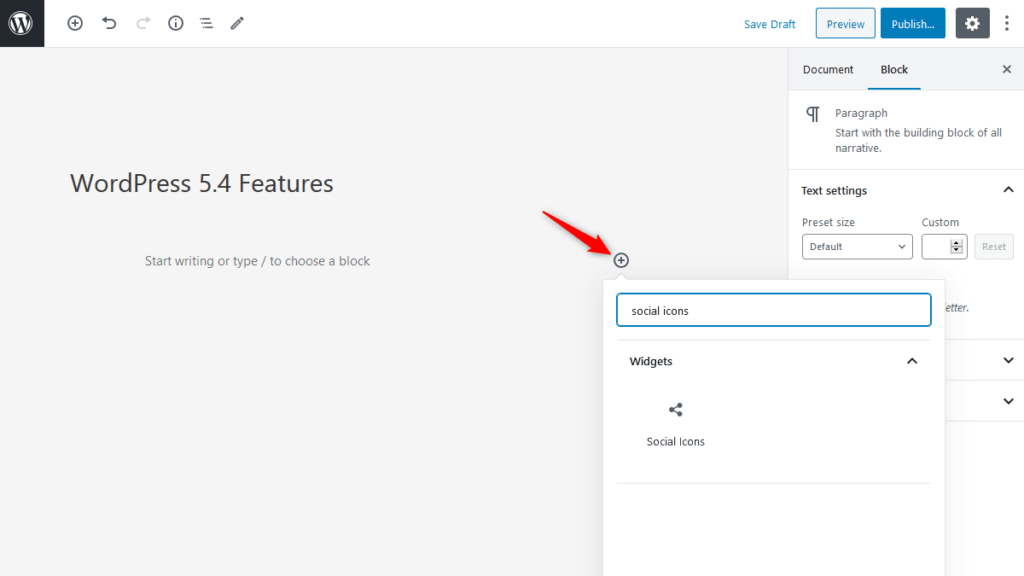
The Social Icons block has 39 social icons from which you can select icons of your choice.
In WordPress 5.4, old Button block are replaced with new Buttons block and as the name suggests now you will be able to add multiple buttons in a single block.
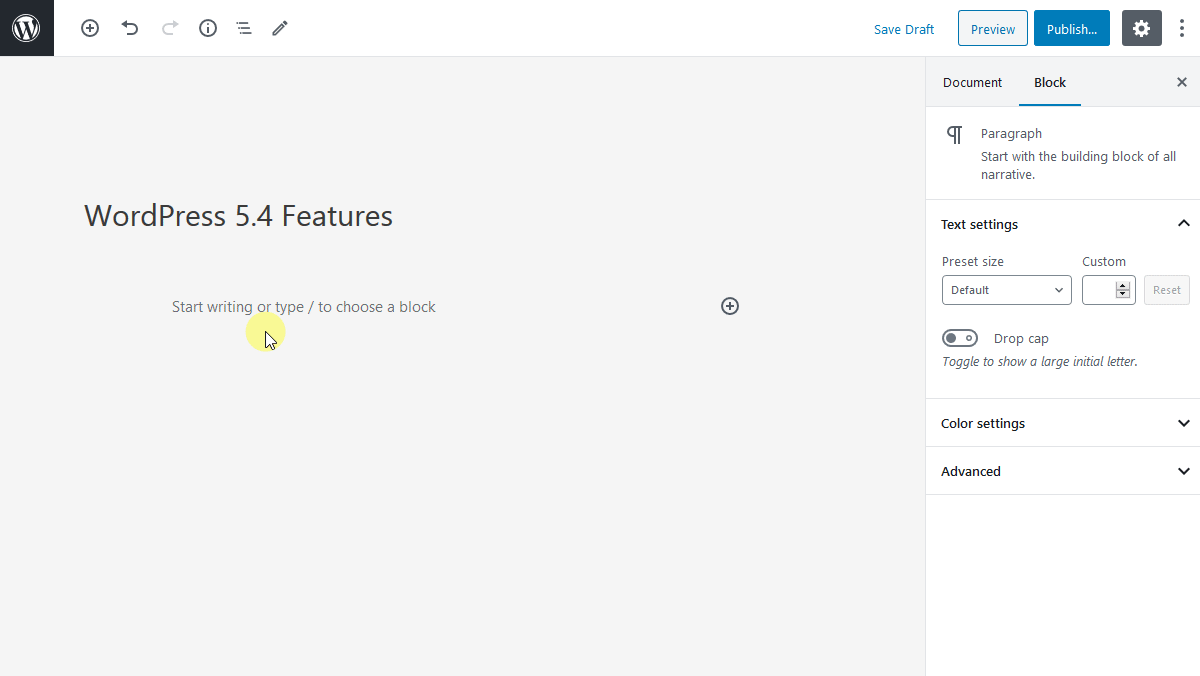
In the new update, there is option to choose the color gradient in the background for the first time.
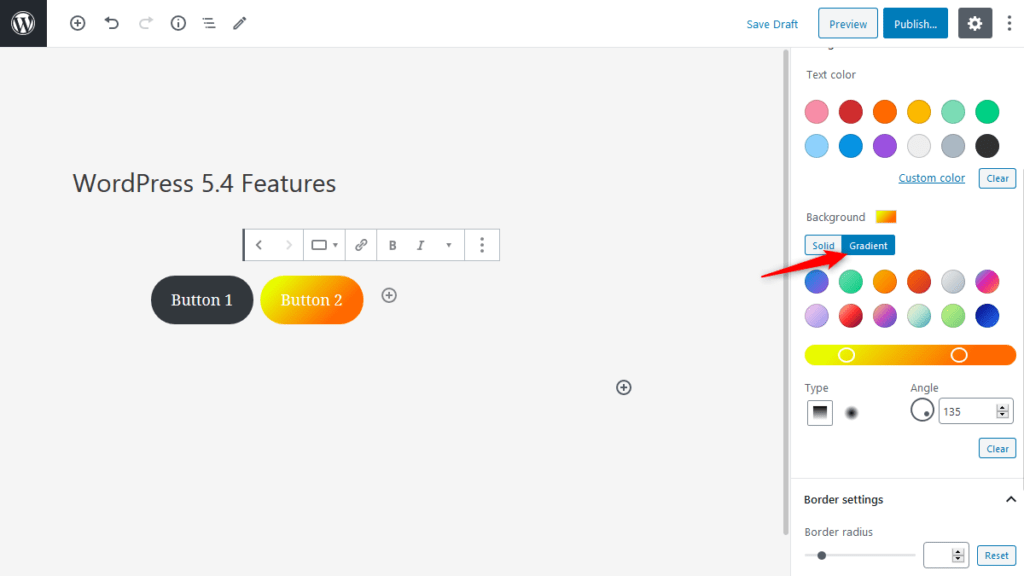
New Embed in WordPress 5.4
Now it will be easy to embed TikTok videos in WordPress as WordPress 5.4 came with a new embed called “Tiktok” that will help you to embed Tiktok videos in your WordPress posts and pages easily.
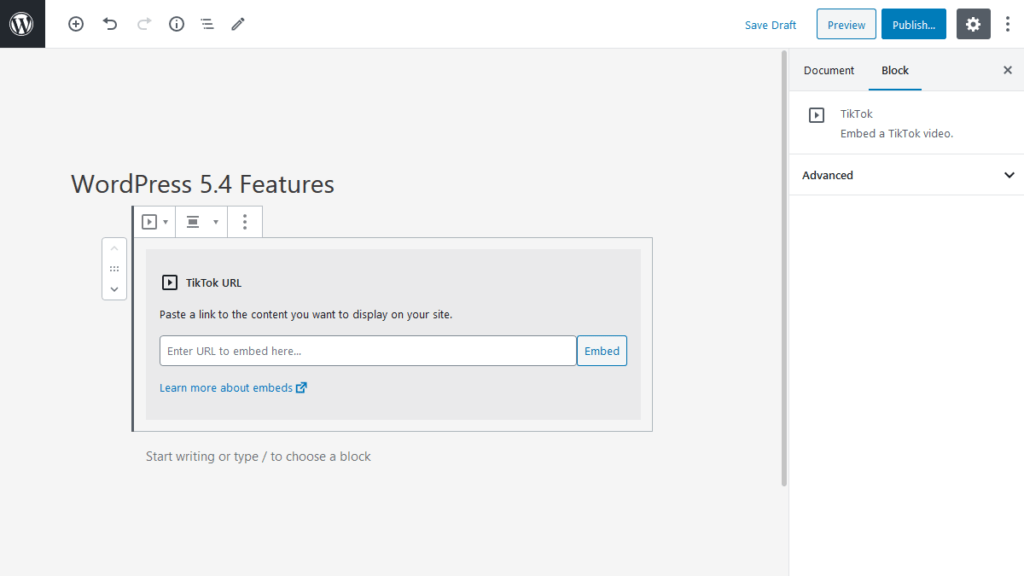
Block Color Improvements in WordPress 5.4
WordPress 5.4 came with many colour customization options.
1. Change Text Color inside Paragraph/Heading Block
From WordPress 5.4 update, now you can change the color of any string within the Heading or Paragraph block. Just highlight the string and customize the text color from the block toolbar.
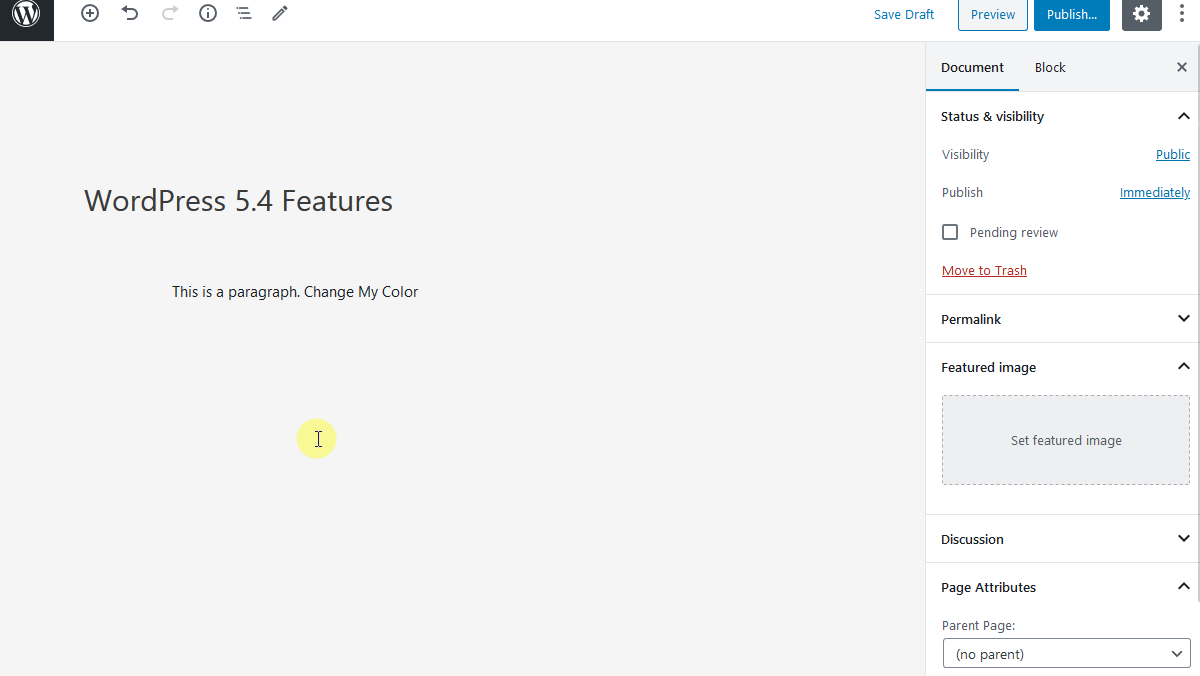
2. Color Gradient Option for Cover Block
In newer version of WordPress, a very nice addition is the option of color gradient background for the Cover block. That will make your website more appealing. You will have the option to select gradient type (Linear or Radial), adjust the angle, add gradient points and select color for each point.
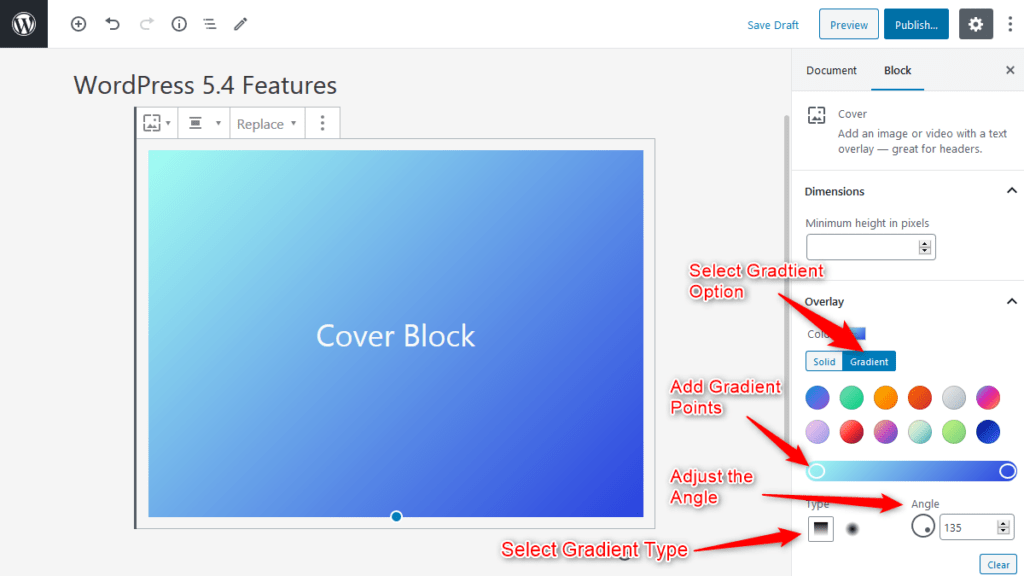
3. Change background and text colors of all blocks
From WordPress 5.4, you would be able to choose background and text colors for all the blocks inside a Columns block or Group block.
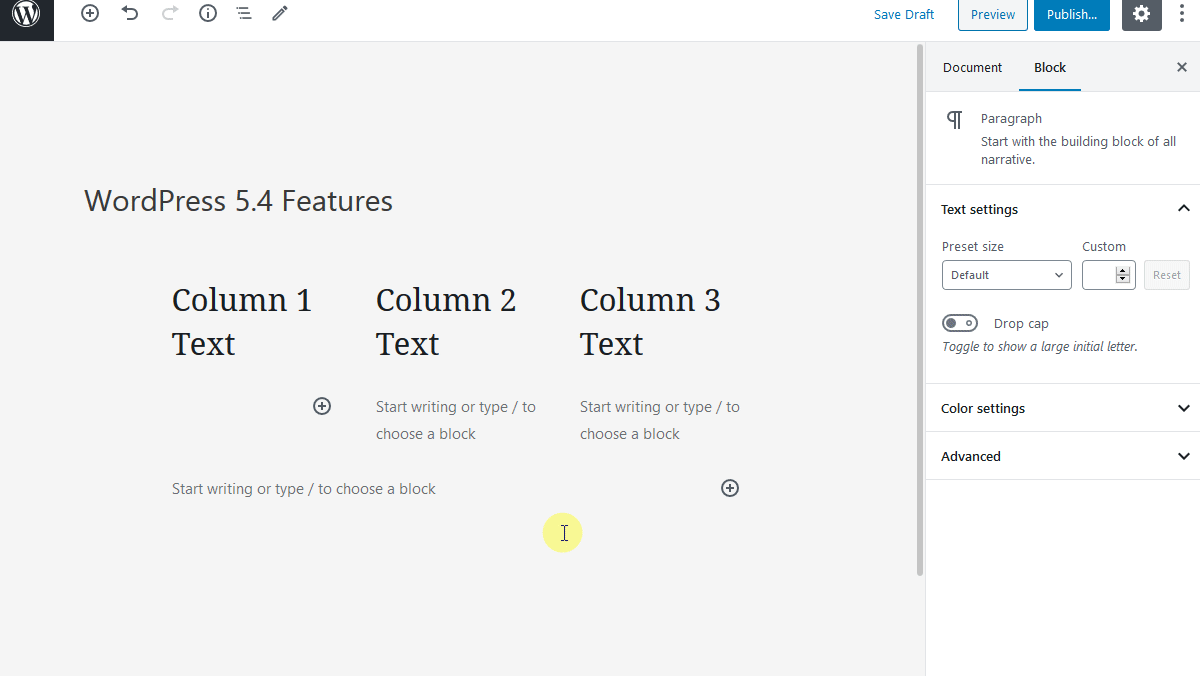
1. Drag and Drop Feature to Set Featured Image
Up to WordPress 5.3 users were not able to drag and drop the image to set it as a featured image but starting from WordPress 5.4 setting the featured image will be more simplified as users will be able to drag and drop the image to the featured image section.
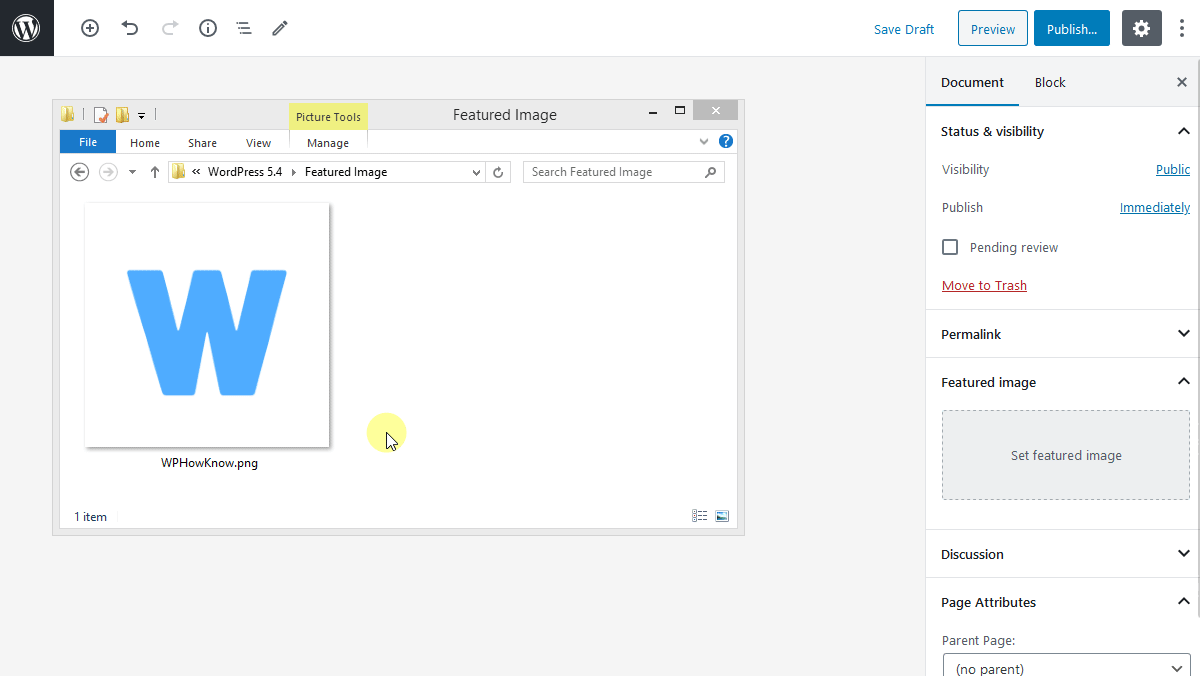
2. Select Size for all Gallery Images
In WordPress 5.4 there is an option to select the size for all images in the gallery.
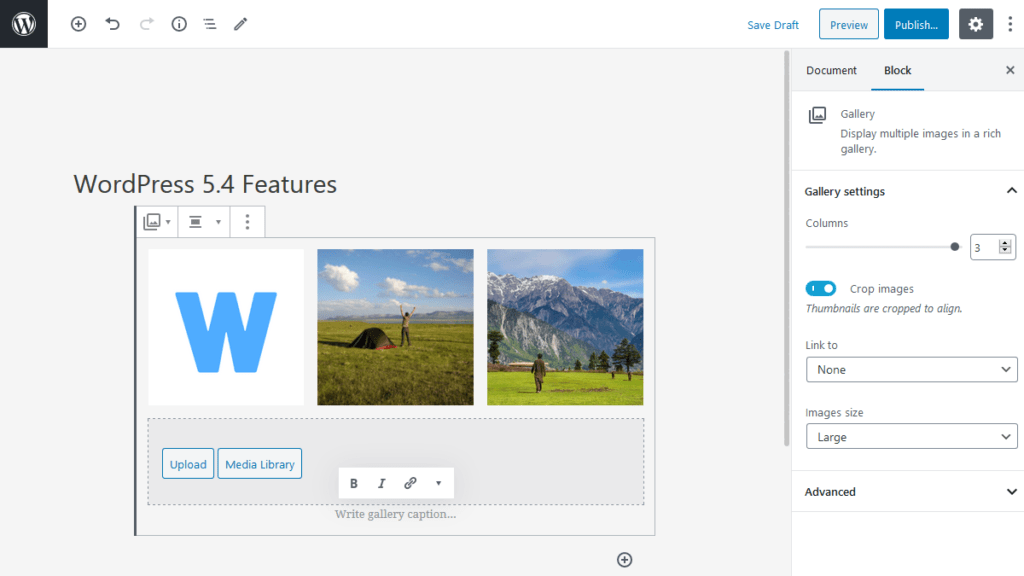
3. Featured Images in Latest Posts Block
In the newer version of WordPress, Latest Posts block will display the featured images. After enabling the option “Display featured image”, user will be able to select the size, dimensions and alignment of the images.
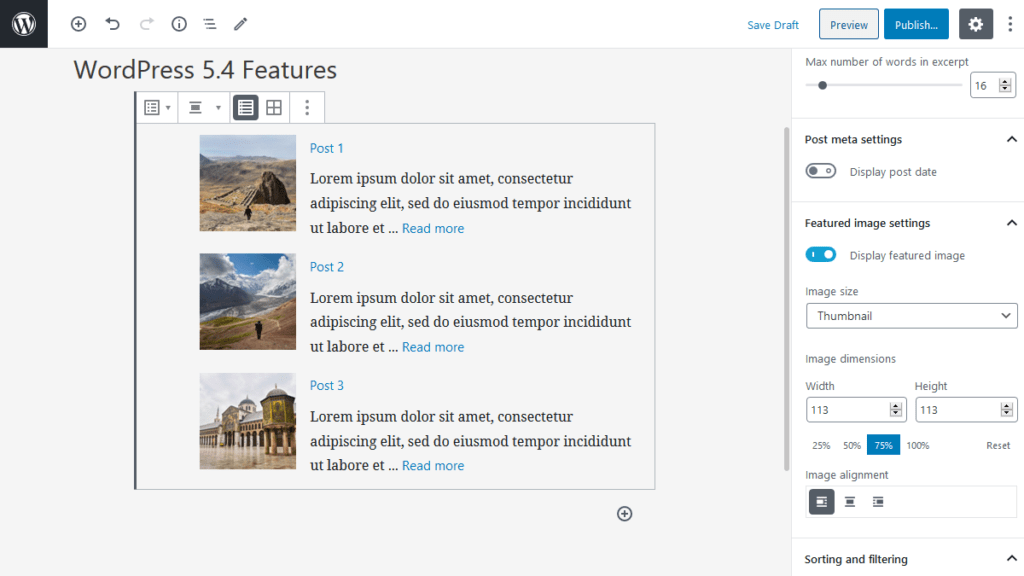
Improved Block Toolbar on Mobile Devices
In earlier WordPress versions, when you edit the blocks on mobile devices then the block toolbar appears within the block itself and when you start to edit/write block elements then the block toolbar disappears and in order to make it reappear you would have to click on the block again. This was not very good user experience.
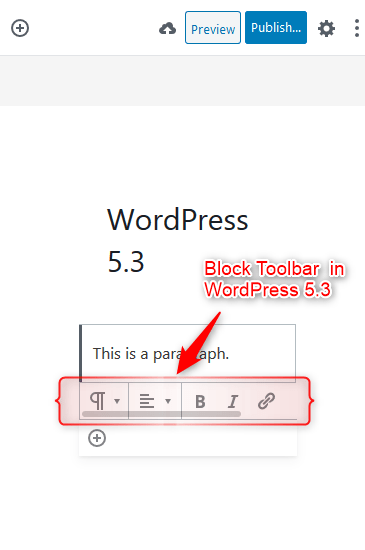
This experience has been improved in WordPress 5.4 and now the block toolbar will stick to the top of the screen while editing the block and will be accessible all the time and will improve the editing experience.
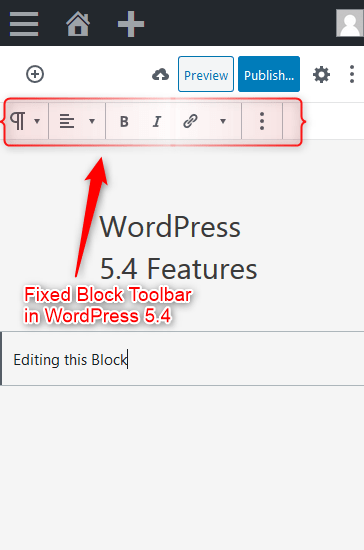
Performance Improvement In WordPress 5.4
The block editor team has achieved a 14% loading time reduction and 51% time-to-type reduction, for a particularly sizable post (~ 36,000 words, ~1,000 blocks) since WordPress 5.3.
Source: https://wordpress.org/news/2020/02/wordpress-5-4-beta-1/
Site Health Widget
In WordPress 5.2 update “Site Health” feature was introduced and it was accessible under the Tools menu, as Site Health.
In WordPress 5.4 update a “Site Health” widget has be added to the dashboard that will warn administrators about potential issues that could affect their site’s performance or security and administrator will be able to go to Site Health screen for more details and suggested fixes by clicking the “Site Health screen” link provided in the widget.
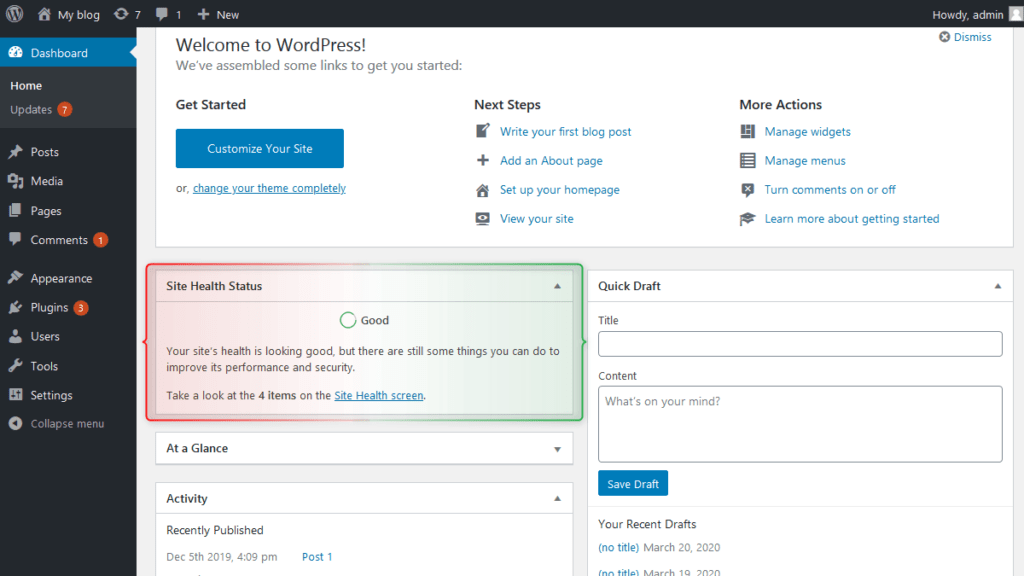
Option to Add Caption below the Table Block
With WordPress 5.4, now users will be able to add the caption below a Table block easily.
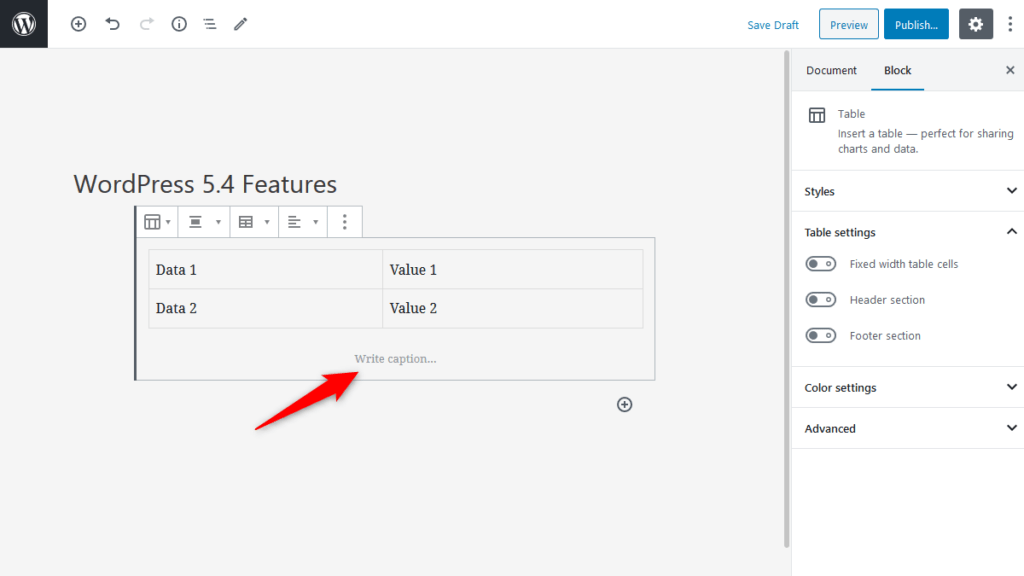
Improvements for Developers in WordPress 5.4
1. apply_shortcodes() function instead of do_shortcode() function
apply_shortcodes() function will be used instead of old do_shortcode() function as apply_shortcodes() function delivers the better semantics. do_shortcode() function will not be deprecated.
2. Calendar Widget Changes
From newer version of WordPress <tfoot> tag will follow the <tbody> tag and to produce a valid HTML, WordPress 5.4 moved the navigation links to a <nav> HTML element immediately following the <table> element.
3. More for Developers
- Clearer information about errors in
wp_login_failed. - Support has been added for the required WordPress and PHP version headers in themes.
Accessibility Improvements
WordPress 5.4 came with some accessibility improvements.
- Better focus management in Menu.
- Easier keyboard navigation for better semantics in the Media modal.
- An easier to read privacy policy.
What to Expect In WordPress 5.5
WordPress 5.5 is expected to be released on August 11, 2020. Here are some prominent features that are expected in WordPress 5.5
- Lazy-loading feature that was due in WordPress 5.4 has been moved to WordPress 5.5 release.
- Provide a way for users to opt-in to automatic plugin and theme updates.
- Create a block for navigation menus.
- Build a WordPress.org directory for discovering blocks, and a way to seamlessly install them.
- Upgrade the widgets-editing areas and the Customizer to support blocks.
Source: https://make.wordpress.org/core/2019/12/06/update-9-projects-for-2019/
Still not convinced to use Gutenberg Editor and want to deactivate to it. Click here to know how.
For WordPress related Video Tutorials subscribe us on YouTube. You can also find us on Twitter and Facebook.
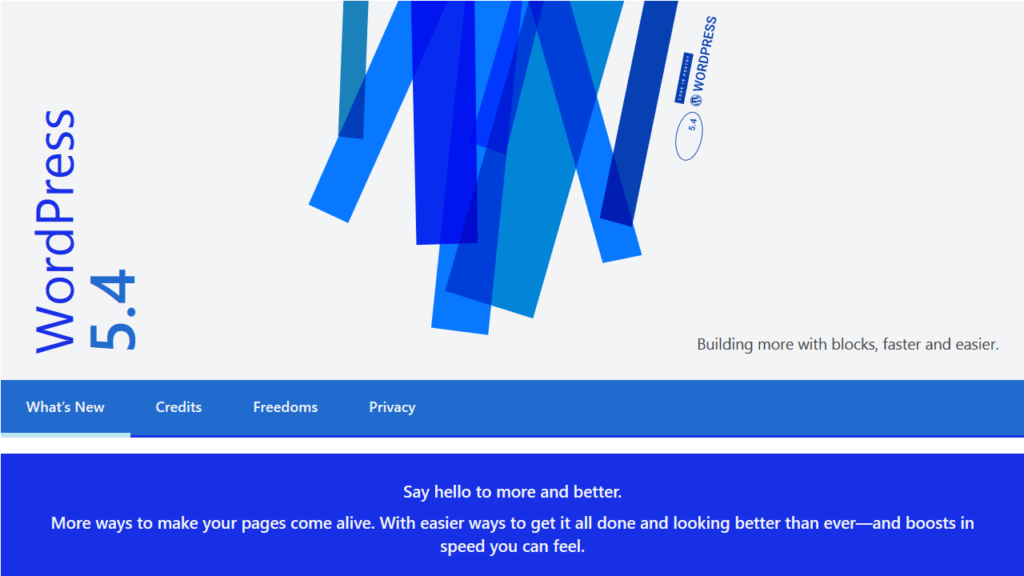
Great features, specially the tiktok embed. Now waiting for WP 5.5.