In this article, you’ll learn easy and simple steps to create a subdomain in cPanel. Before discussing how to add subdomain in cPanel, let’s explain what is a subdomain, how it works, when to use a subdomain, how it is different from your root domain and what are the key differences between subdomain and subdirectory.
Topics covered in the article.
- What is a Subdomain?
- Components of Domain Name
- How Does Subdomain Work?
- Why Create a Subdomain?
- How to Create a Subdomain in cPanel?
- Delete a Subdomain in cPanel?
- How to Redirect a subdomain in cPanel
- Subdomains vs. Subdirectories
Here is a short video explaining what is a subdomain and how to create a subdomain in cPanel.
For explained details continue with the article.
What is a Subdomain?
A subdomain is an additional part of your main domain. In the domain name, a subdomain comes just before the root domain name and domain extension. Subdomain helps to navigate to different parts of your website. Hence it is a great way to differentiate different sections of your website according to their functionality. You can even say that a subdomain is a subset of your main domain. Let’s learn about the subdomain in an example.
Components of a Domain Name
Let’s learn the key components of a domain name first. A domain name consists of two main components:
- Top Level Domain (TLD)
- Second-level domain (SLD)
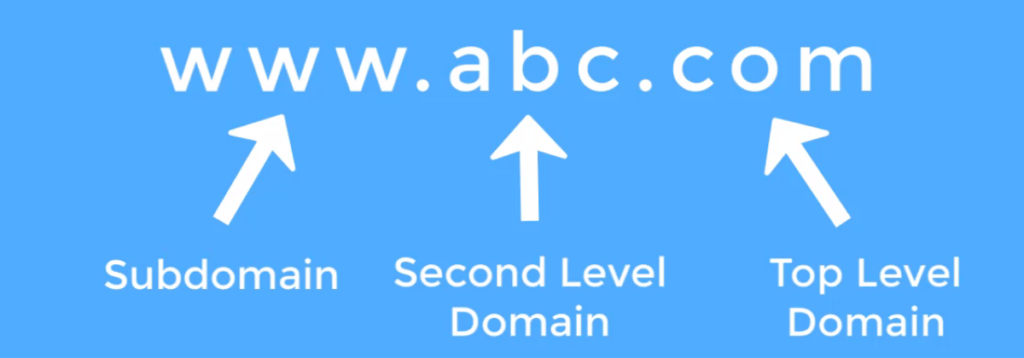
Suppose your website domain name is www.abc.com.
In this domain name “.com” part is known as “Top Level Domain” or “TLD” or “Domain Extension”. The most common types of TLD’s are .com, .org, .net and .edu.
“abc” part in the domain name is called “Second-level domain” or “SLD” which is also the identity of your website. Actually it is the SLD that makes a domain name unique.
The “www” part before SLD/TLD is called subdomain. Yes, a subdomain. Most of the web hosting providers create this subdomain for you automatically. Do you know that you can create multiple subdomains on your website? Yes, you can have as many subdomains, or you can say an unlimited number of subdomains on your main domain.
You can use any name like blog, store, gallery, etc. as your subdomain. For instance, if you choose “blog” as your subdomain, the “www” part will be replaced by “blog” (blog.abc.com).
How Does Subdomain Work?
Though subdomain is part of your main domain, it is a completely separate entity. You can install any CMS regardless of what is installed on your main domain. For instance, if you are using WordPress on your main domain, you can install another CMS like Drupal Joomla on a subdomain, and they don’t interfere with each other.
As a different entity, the subdomain has its own sitemap, indexing, and SEO related stuff. You might be thinking how much it costs you to create a subdomain? It’s totally free, and you can create as many domains as you want.
Why Create a Subdomain?
You might be wondering why one should create a subdomain. What are some of the common uses of creating a subdomain? Let’s have a look into the benefits of adding subdomain(s).
- The most common use of creating a subdomain is organizing website content into sub-sections more efficiently.
- Creating a subdomain helps developers to test new plugins and WordPress updates or to catch errors without breaking your site.
- A subdomain allows you to send visitors to a specific web address or a specified location.
- Ecommerce websites usually use subdomains to create an online store to handle payments.
- You can also create subdomains to facilitate a specific user(s), like username.abc.com.
- You can also use subdomains to target a particular market or rank for different keywords other than that of your main website.
How to Create a Subdomain in cPanel?
You can easily create a subdomain in cPanel by following the below-mentioned step by step guideline.
- Log in to the cPanel of your web hosting.
- Search for the “Domains” section, and under it, click on “Subdomains.”
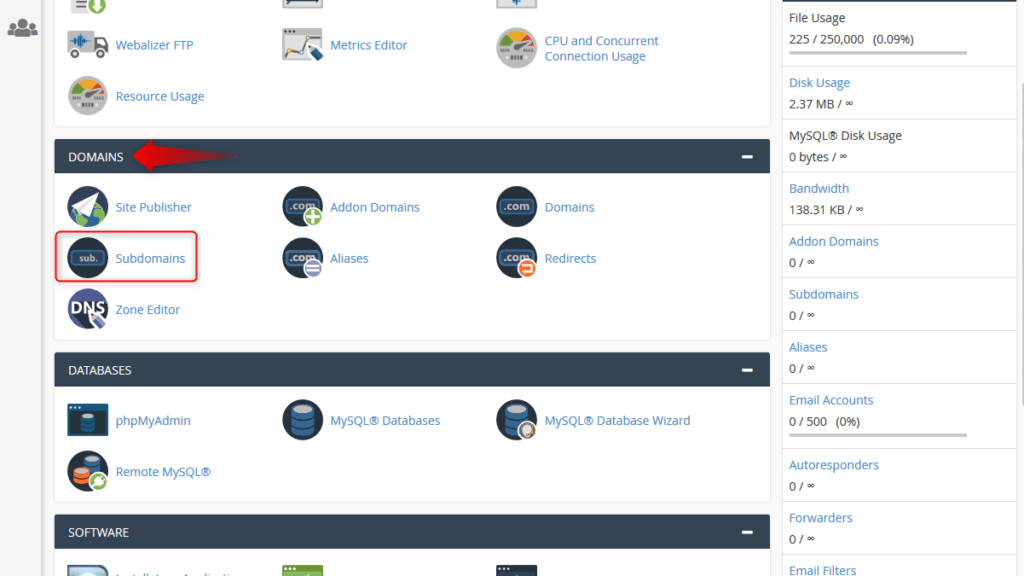
- You will see the following screen, and here you will set the name and directory for the new subdomain.
» In the “Subdomain” field, enter the name that you want to use for the unique subdomain. In our case, we are using “help”.
» If you have more than one domain, then from the drop-down list in the “Domains” field, select the domain to which you want to attach your subdomain.
» The field “Document Root” will be auto-filled, and this will be the path where all of your subdomain files will reside. If you want, you can change the “Document Root” path you can do that too.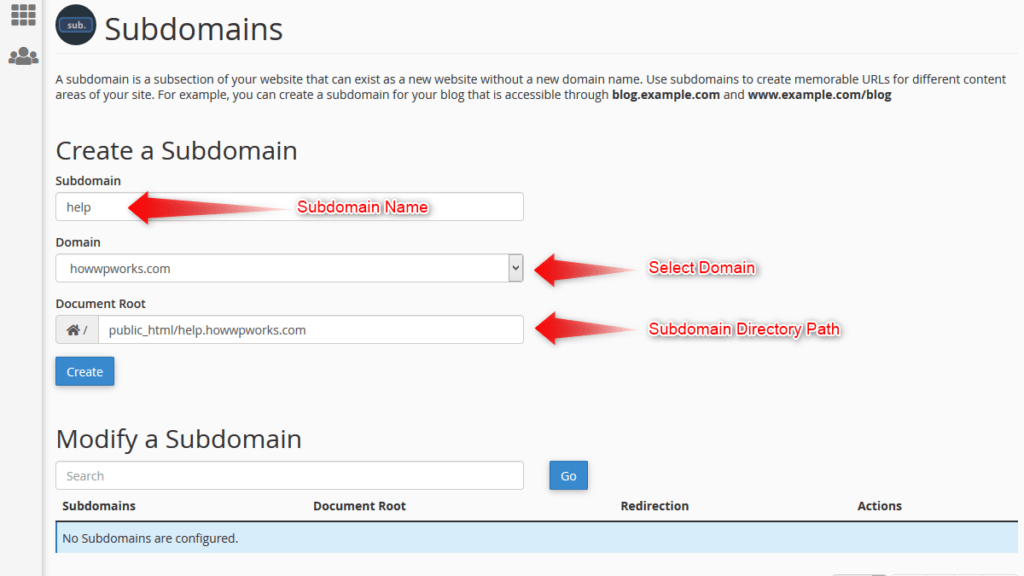
- Now click on the “Create” button.
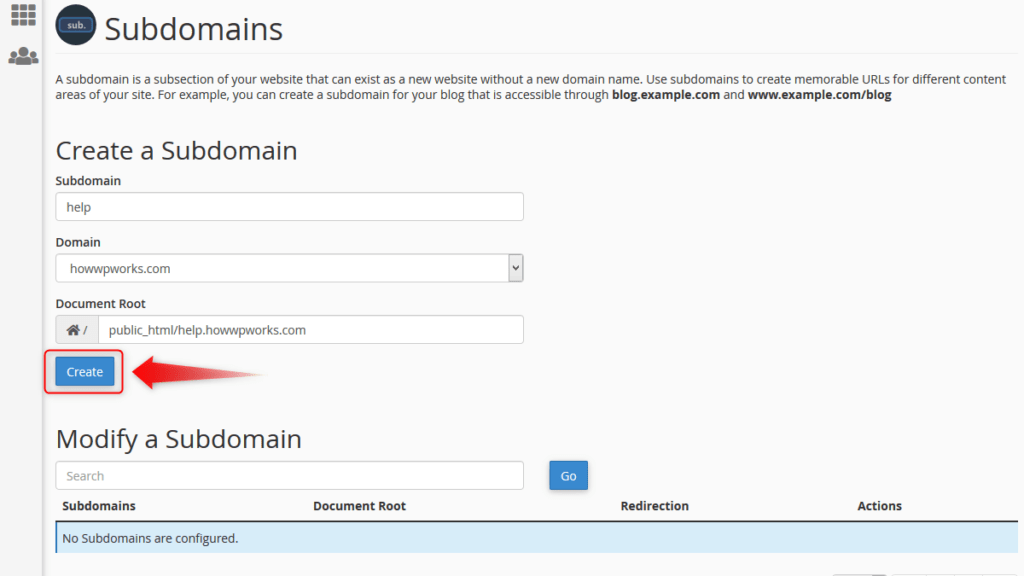
- After the subdomain has been created successfully, you will see a success message stating that your subdomain has been created.

- Now to see the newly created subdomain, click on the “Go back” button.

- Clicking the “Go back” button will redirect you to the “Subdomains” page. Here you can see the subdomain that you have created.
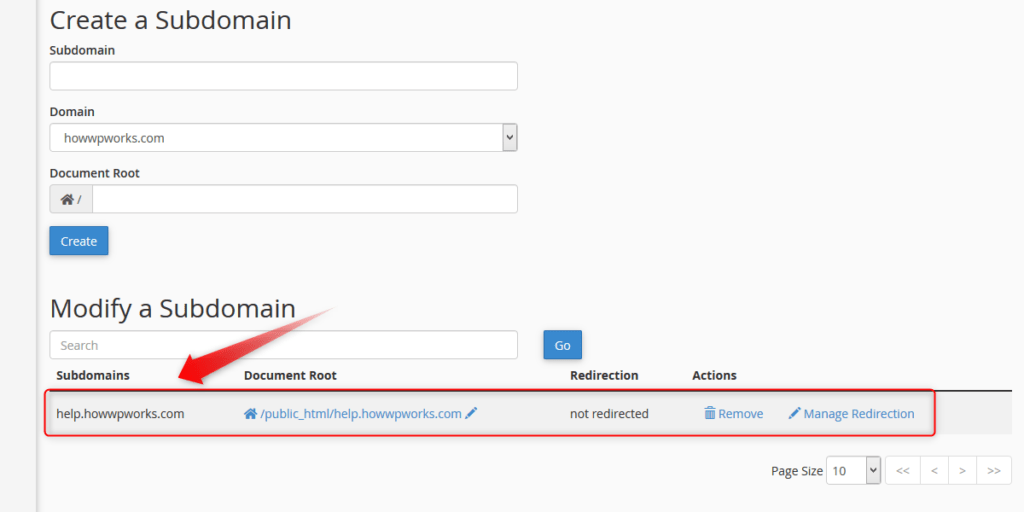
How to delete a subdomain in cPanel?
If you want to delete a subdomain using cPanel, follow the steps mentioned below.
- To remove a subdomain, first, go to the “Subdomains” section in your cPanel account. On the subdomains page, scroll down to the “Modify a Subdomain” section. Here you will see all the domains that have been created.
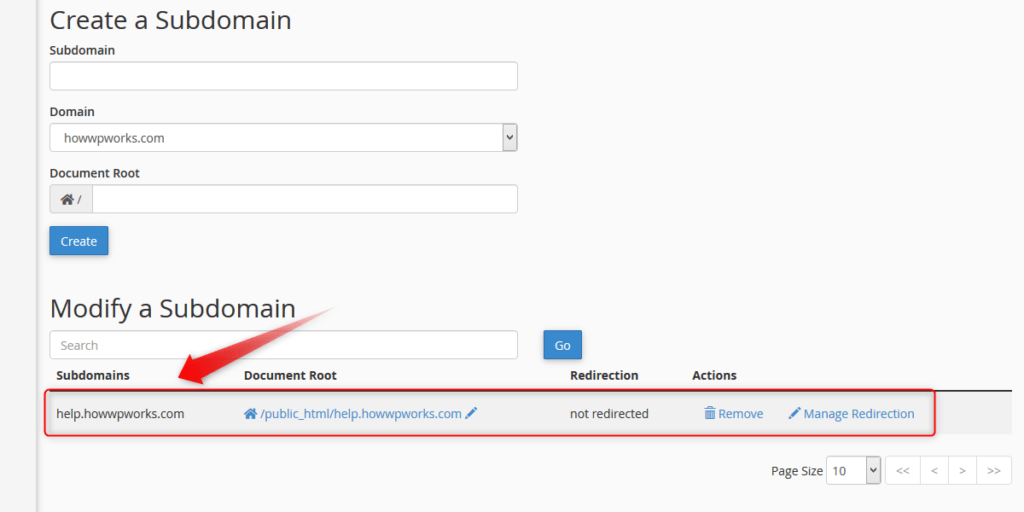
- To delete a subdomain, click on the “Remove” button under the “Actions” column.
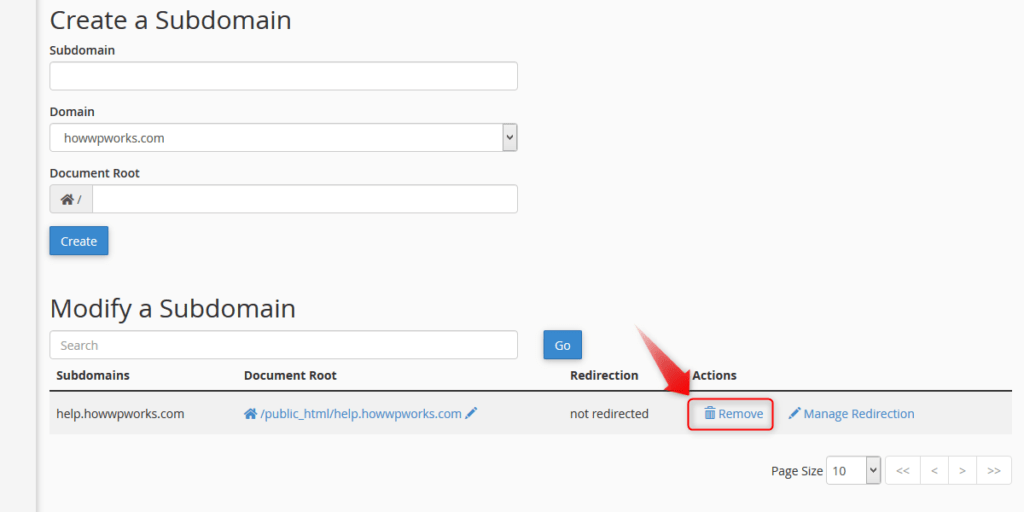
- Verify that you want to delete the selected subdomain by clicking on the “Delete Subdomain” button.

- After the successful deletion of a subdomain, you will see a confirmation message.

How to redirect a subdomain in cPanel
If you want to redirect a subdomain to some other URL, follow the below-mentioned steps.
- On the “Subdomains” page under the “Modify a Subdomain” section, click on the “Manage Redirection” button.
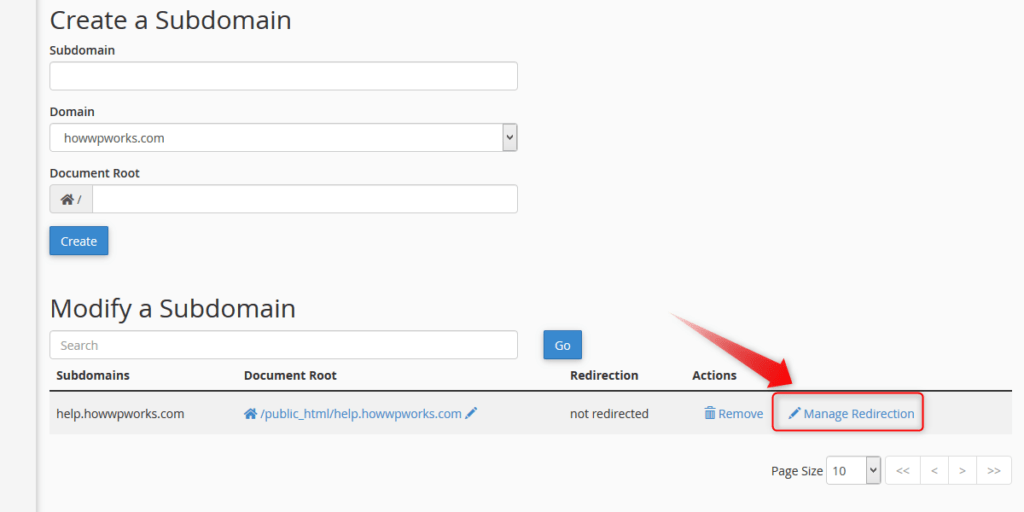
- In the text field, enter the URL to which you want to redirect the subdomain and click the “Save” button.
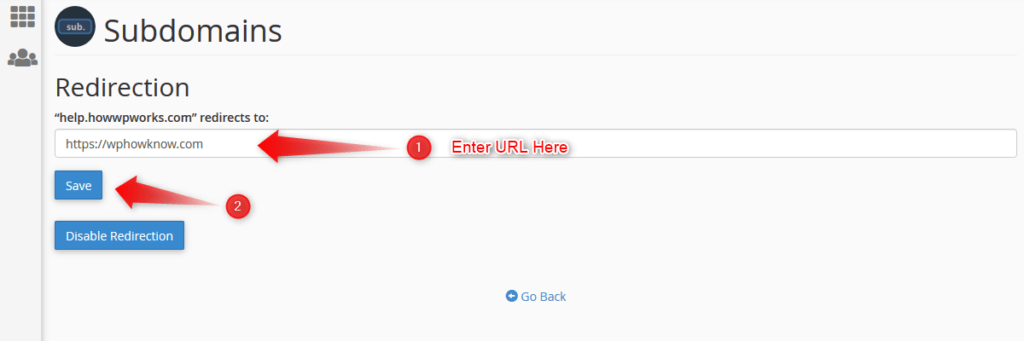
- After successful redirection, you will see a confirmation message.
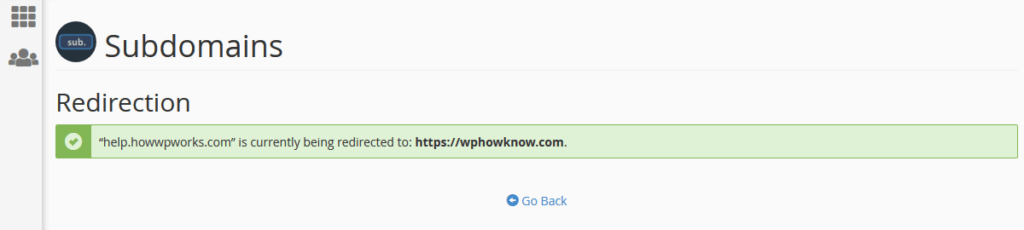
- To disable the redirection, repeat step 1, and when on the “Manage Redirection” page, click on “Disable redirection” Button.
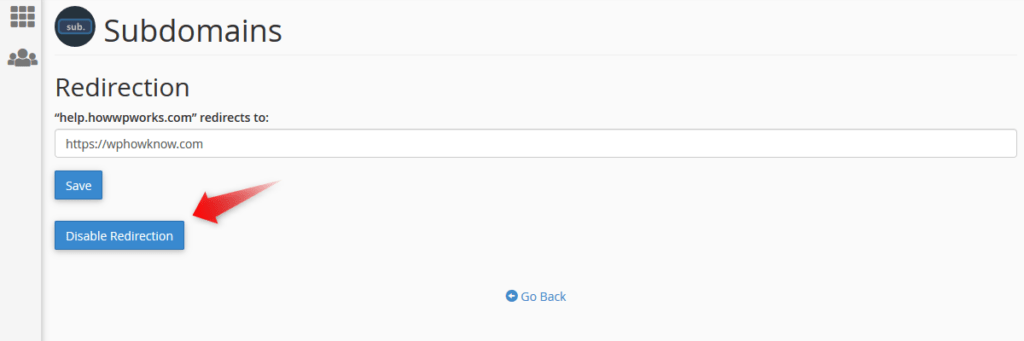
- You will see a confirmation message.

Subdomains vs. Subdirectories
The primary difference is that a subdirectory concentrates your keywords into a single domain, whereas the subdomain spreads your keywords across multiple domains.
Subdomains are considered as a different website by google as well as all other search engines. Every search engine indexes each subdomain separately. However, the “link juice” created through backlinks to your primary site is not shared between your domain and subdomains. Ranking keywords for a subdomain is as tricky as it is ranking for a separate website.
Subdomains are mostly applicable when you want to rank specific keywords to target a particular market, reach a different location, or use a language that is different than your main website.
On the other hand, subdirectories are files found under your main domain. Search engines do not consider subdirectories as separate sites. Hence, “link juice” and SEO are shared between your domain and subdirectories.
Do you own a small business or a blog with limited time and budget? You must opt to go for subdirectories as this will help you to rank your website faster as compared to using a subdomain.
Final Thoughts
Google considers subdomain as a separate website; it means search engines must crawl each subdomain distinctly. However, startups and bloggers with limited resources should not use subdomains for ranking as subdirectories help to improve page rank faster.
We hope this guide on how to create a subdomain in cPanel was useful for you. Just follow steps to create a subdomain with few clicks.
Do follow us on Twitter and Facebook to get more tutorials, WordPress news, tips, How to guides, reviews, new plugins, and much more. Looking for WordPress and Web hosting video tutorials? Subscribe now to our YouTube channel.
